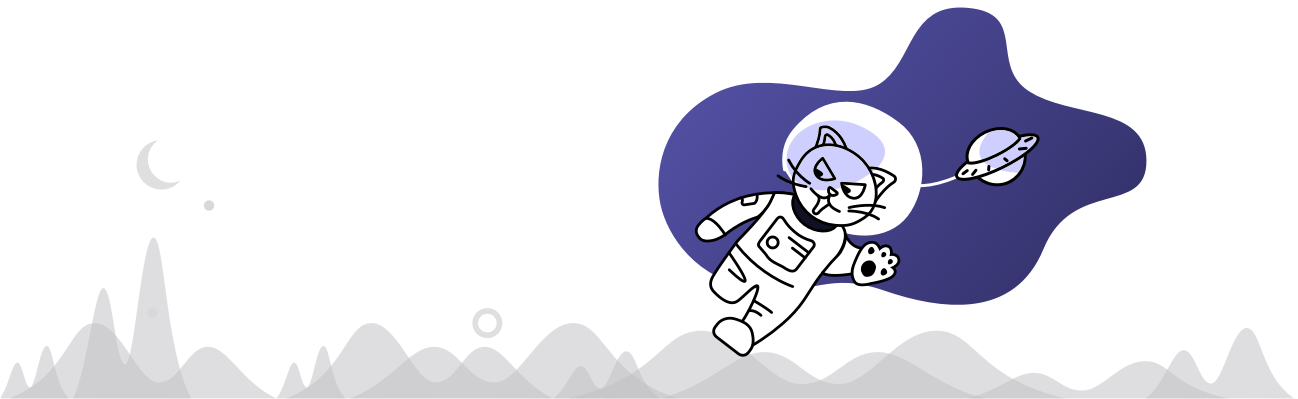
Welcome to 2600Hz's new documentation hub! This site includes the new-and-improved 2600Hz 5.X stable API reference, as well as ported 2600Hz 4.3 legacy content. We're continually working to update, reorganize, and retool the experience, so look forward to future upgrades!