DesktopComm App - Calls Feature
When you access the Calls feature of the DesktopComm App, you will encounter an interface that resembles the following screenshot.
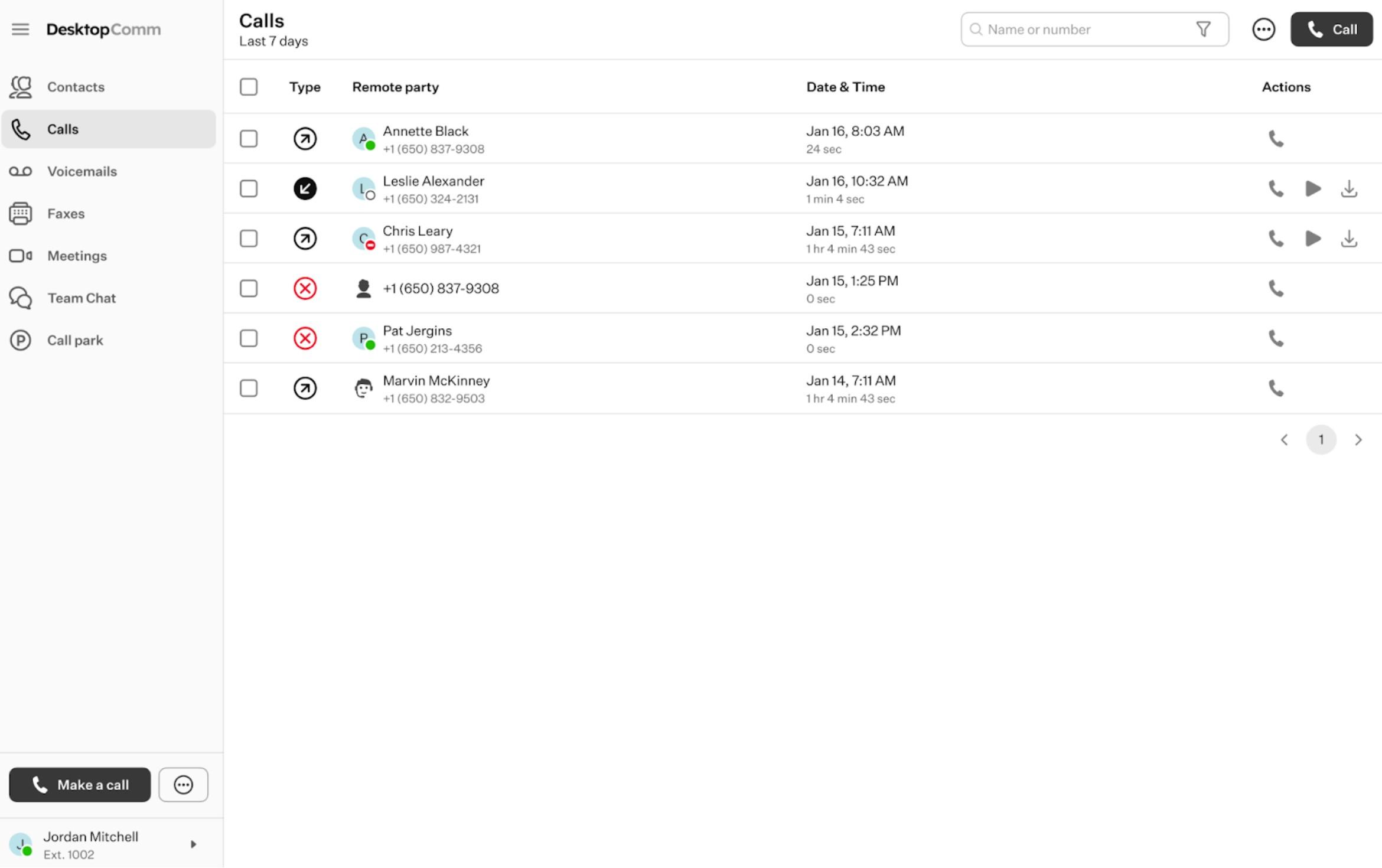
In the main space of the app, you will find the table of calls that is used to display data for incoming, received, and missed calls. Clicking on a record in the table of calls will open a pop-up window containing essential information about the user involved in the selected call, call information, and various action buttons enabling you to execute specific actions.
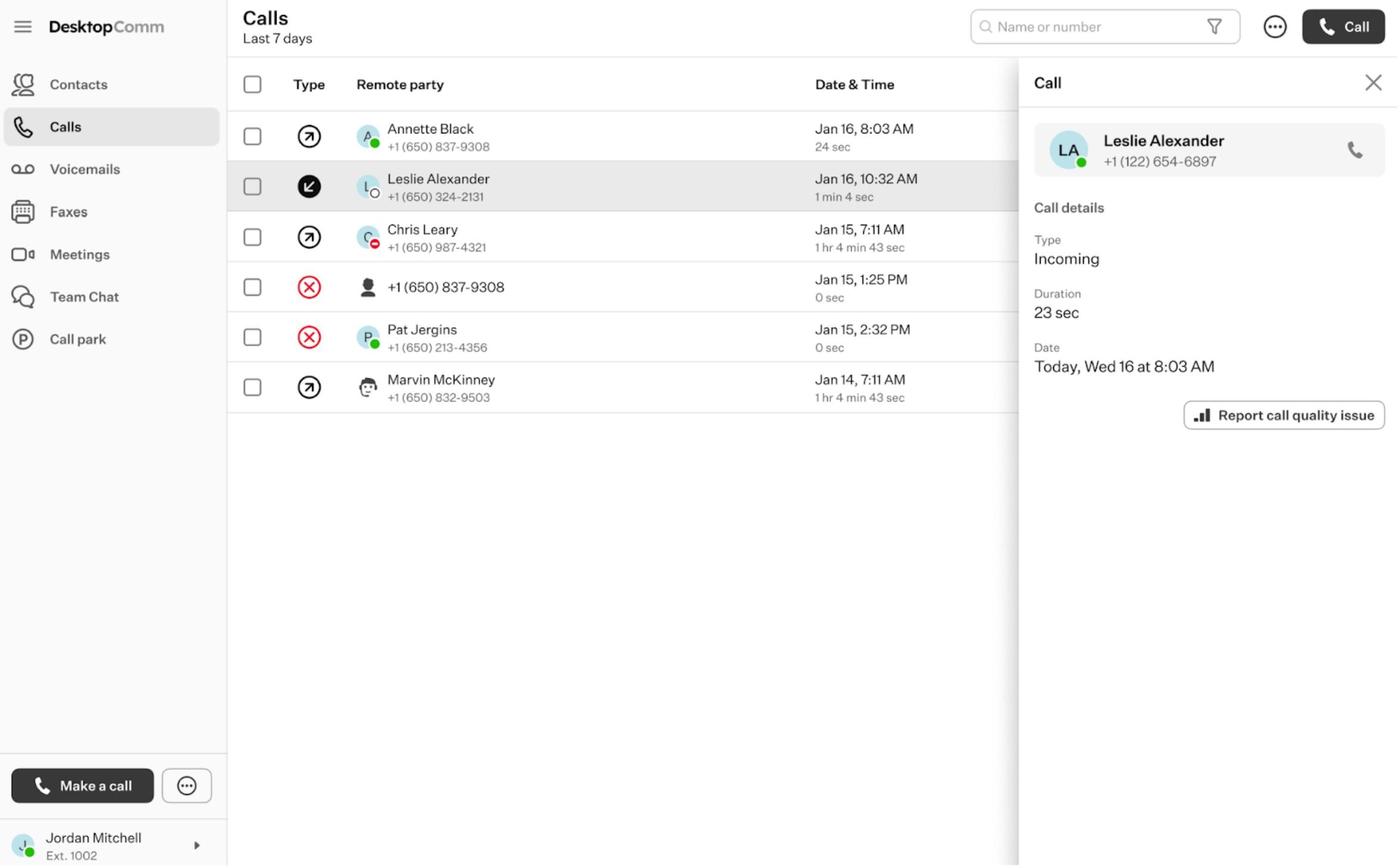
The set of action buttons may vary depending on the available information for the selected user. You may find two clickable elements in this area.
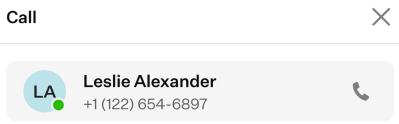
- “X” badge: when you press this button, the drawer will be closed.
- “Call” button: when you click this button, a dropdown list of all numbers associated with the selected contact will appear. Upon selecting any of them, that number will be dialed.
The top horizontal panel of the Calls feature of the DesktopComm App includes three functional elements:

-
Search bar: you can use the search bar to locate a call within the table of calls.
-
Three-dot button: by clicking this button, you will see a drop-down list of additional options available in the Calls Feature:
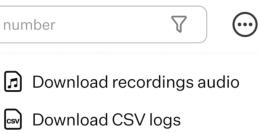
- Download recordings audio: by clicking this button, you will download the selected recordings. You can select multiple recordings by holding the Shift or Ctrl key while choosing from the list.
- Download CSV logs: by clicking this button, you will download the CSV logs of all received, made, and missed calls.
-
“Call” button: by clicking this button, you open the dialer widget.
If a call in the list includes a recording, additional buttons will be displayed.
![]()
-
“Play” button: pressing this button will open a drawer containing the player and the transcription of the recorded call.
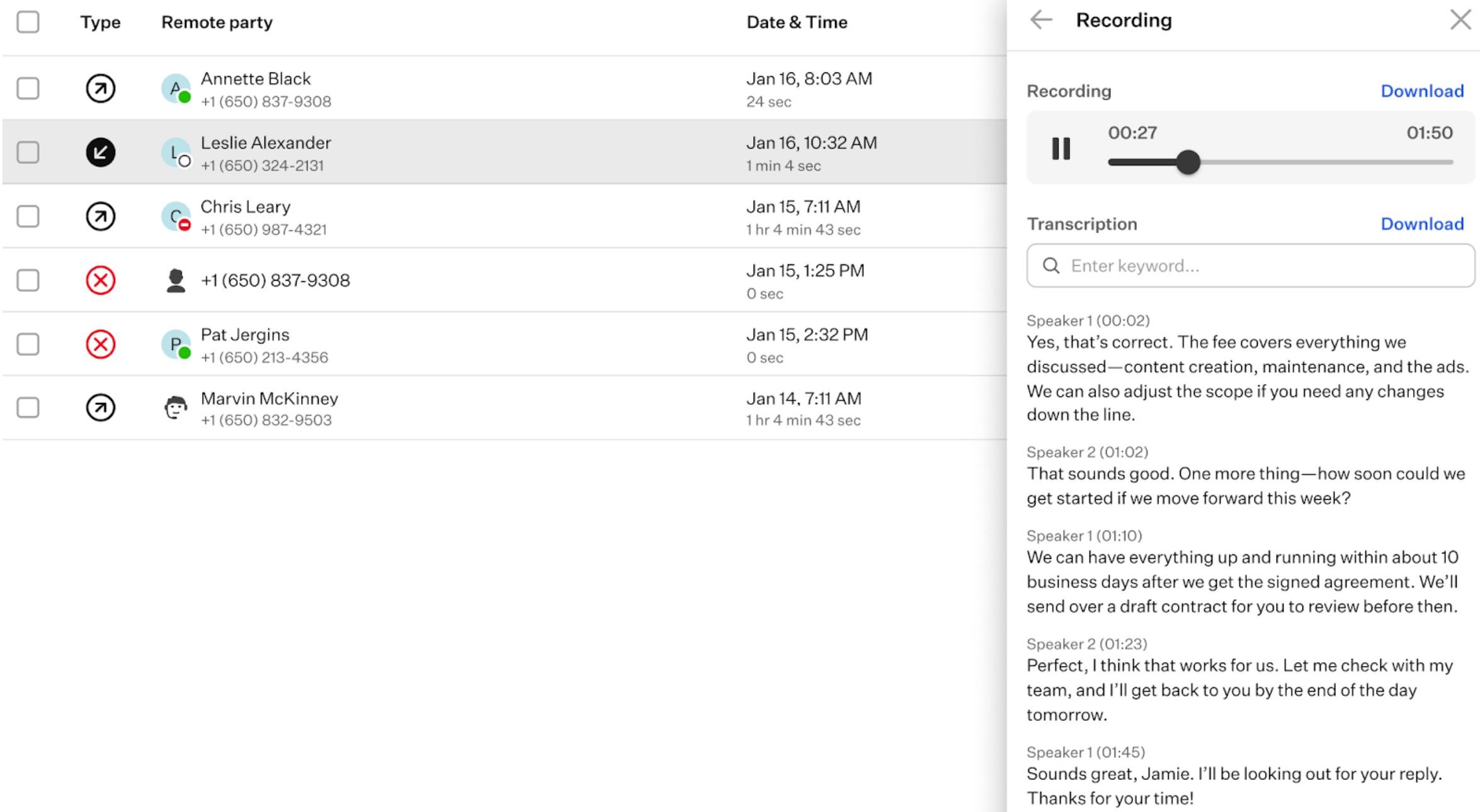
-
“Download” button: clicking this button allows you to download the recording of the selected call.
