MobileComm App - More
The More section serves as the MobileComm App’s Settings, allowing you to configure various aspects of the app and its modules. Let’s explore each section in detail.
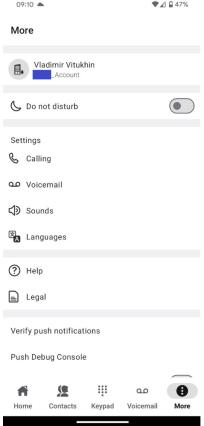
- Your Profile Section: here, you can find all the key details of your account, including your phone number, extension number, email, and the device on which the app is installed. This section also allows you to change your password or log out of the MobileComm App.
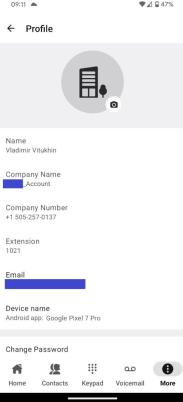
-
Do not Disturb: enabling this toggle switch activates DND mode for your account, preventing incoming calls and notifications.
-
Calling: here, you can set several calling parameters:
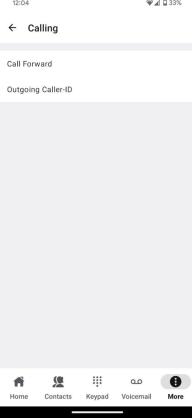
-
Call Forward: this feature enables the app to redirect incoming calls to an external number.

When activated, two additional options appear:
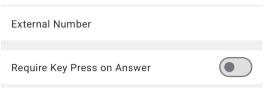
- External Number: here, you can input the phone number to which incoming calls will be forwarded.
- Require Key Press on Answer: if disabled, calls will be forwarded directly to the external number without notifying the app user. If enabled, the app user will see the incoming call and must confirm forwarding by pressing a button.
-
Ongoing Caller-ID: here, you can choose from the available Caller-ID options, including the option to display as Anonymous.
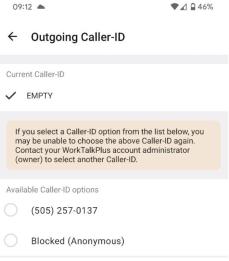
-
-
Voicemail: here, you can configure your voicemail box.
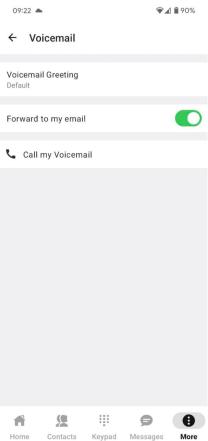
-
Voicemail Greeting: here, you can set the voicemail greeting message. There are three options for setting the greeting message:
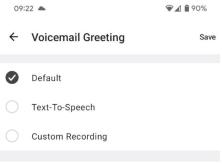
-
Default: by selecting this option, the pre-set greeting determined by the system will be assigned to your voicemail box.
-
Text-To-Speech: by selecting this option, you can input a custom greeting text to be spoken by the text-to-speech system employed in the MobileComm App.
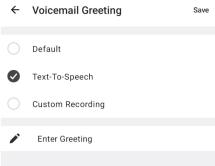
Upon selection, a pop-up window will appear for entering the text and selecting a voice option.
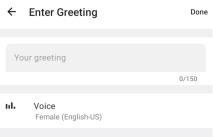
-
Custom Recording: by selecting this option, you can record a custom greeting.
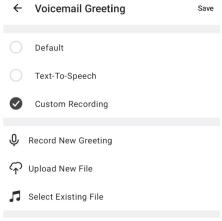
-
-
Forward to my email: enabling this feature will forward all voicemail messages to your email address.
-
Call my Voicemail: selecting this option allows you to call your voicemail box and leave a message.
-
-
Sounds: in this section, you can set ringtones and notification sounds.
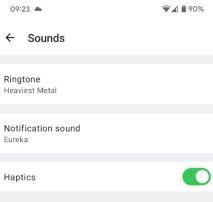
- Ringtone: here, you can set a ringtone for all the incoming calls.
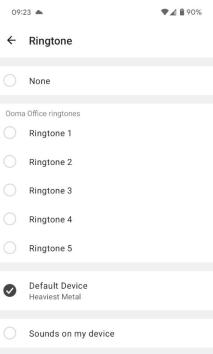
- Notification sound: here, you can set a notification for all the incoming messages, voicemails, or faxes.

- Haptics: here, you can enable vibration for your device to notify you of incoming calls or messages of any type.
-
Languages: here, you can choose one of your device’s supported languages to set as the MobileComm App’s main language.
-
Help: in this section, you can find various options to report any issues you encounter and contact our Support team directly.
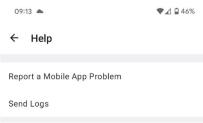
- Legal: this section contains various legal documents, such as the Terms of Service and Privacy Policy, for your review.
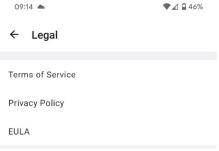
- Verify push notifications: use this option to test push notifications. When clicked, you will receive a push notification with its round trip time. If you don’t receive it, check the Notification section of this settings page.
- Push Debug Console: generates a push token for diagnostic and troubleshooting purposes.
- Kill application process in the background: when enabled, the app will automatically close and stop running when sent to the background, freeing up system resources but potentially limiting notifications and background functionality.
- Version: This section displays the current version of the MobileComm App you are using.
