DesktopComm App - User Settings Section
Upon accessing the DesktopComm app, you will encounter the “User Settings” section, which contains essential information about the user account under which the DesktopComm app is launched and provides access to the app’s settings for its primary parameters and feature settings.
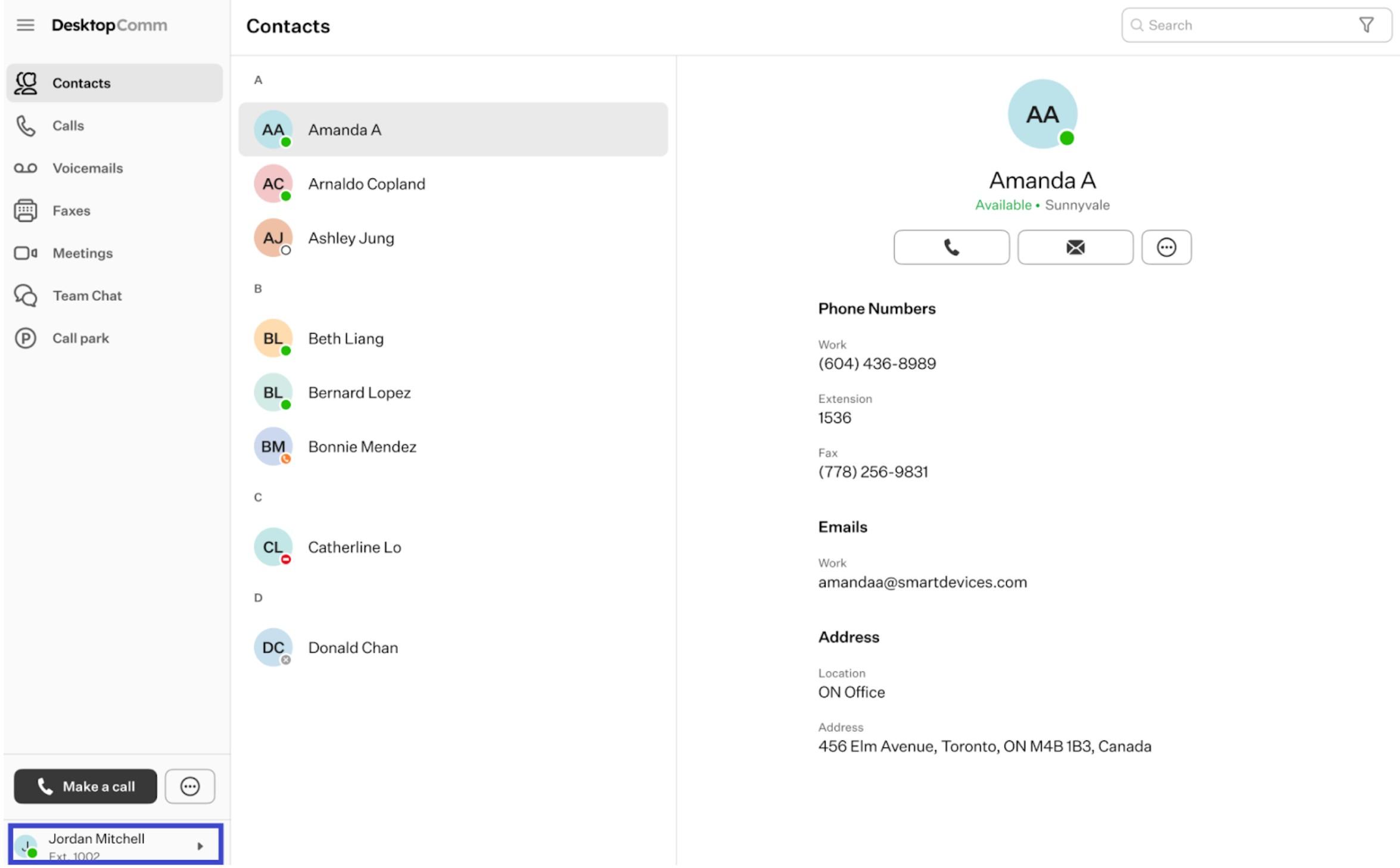
This section has just one element:
-
User Button: this interactive element presents the name of the user account along with its assigned extension number.
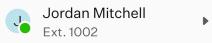
Clicking on this element triggers a drop-up menu to appear, revealing these options:
- Description and links doc: clicking this button will expand a drop-up window, revealing an additional section that lists all the numbers associated with your account.
- Disable call to this device: when enabled, the app prevents calls from ringing or being received on that specific device.
- Pause push notifications: when enabled, it prevents push notifications from appearing.
- Settings: select this option to access the DesktopComm App’s settings section.
- Help: select this option to open the Help widget.
- Log out: by selecting this option, you will log out of the DesktopComm App.
Settings
Let’s examine all the subsections available here:
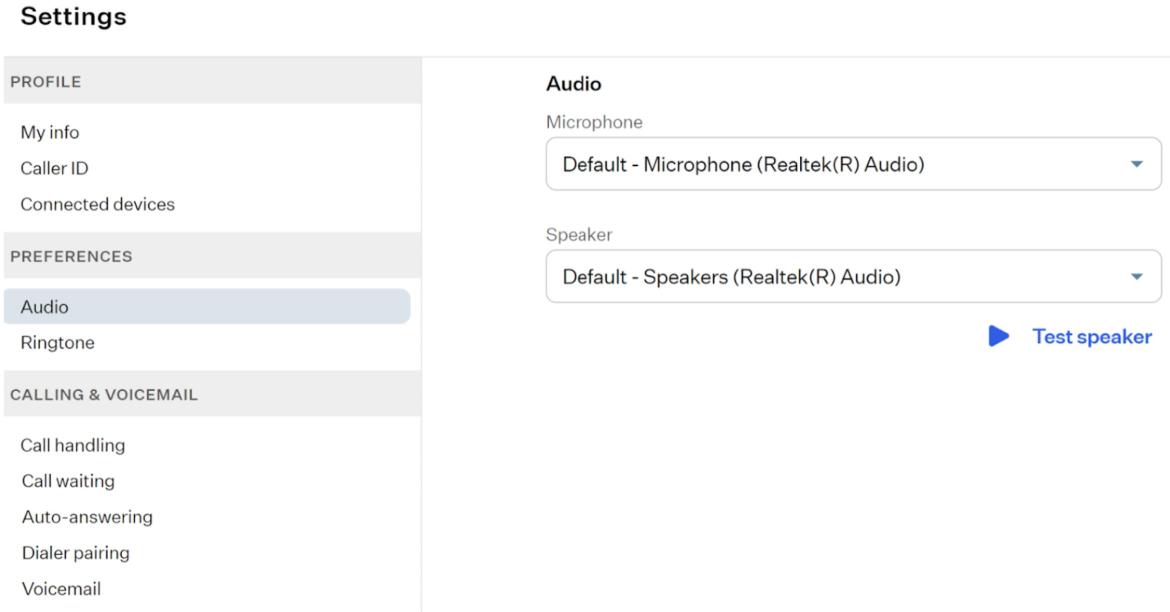
-
Profile: this group of settings allows you to manage your personal information, configure your Caller ID, and manage connected devices.
- My Info: here, you can copy one of your personal or company numbers, edit your notification email, and change your password.
- Caller ID: here, you can choose your Caller ID from a drop-down list of options and block outgoing Caller ID by enabling the corresponding toggle switch.
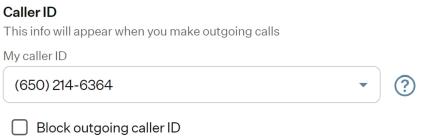
-
Connected devices: on this page, you can find a list of all devices connected to your account. The main device cannot be managed, but you can edit or delete any subsequently connected device.
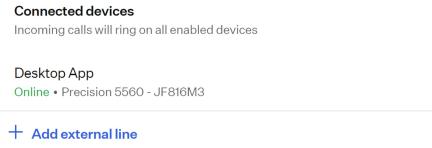
-
Preferences: this group of settings enables you to adjust audio and ringtone parameters and rearrange the order of modules in the left-hand side of the DesktopComm App.
-
Audio: here, you can select both the microphone and speaker from the corresponding drop-down lists of options.
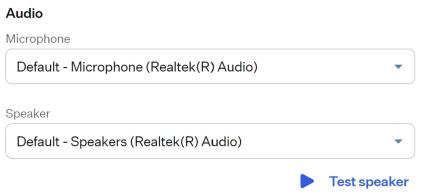
-
Ringtone: on this page, you can choose a ringtone for incoming calls from a drop-down list of options, select a speaker for playing the ringtone, adjust the ringtone volume, and enable or disable the option to bring the app forward when ringing.
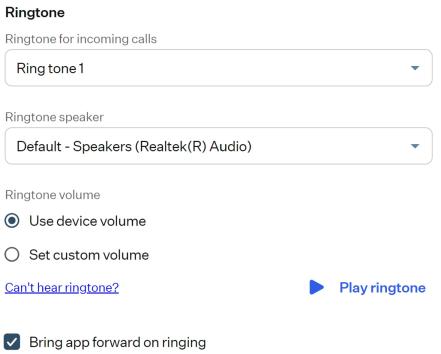
-
-
Calling & Voicemail: this group of settings allows you to manage the related parameters and set custom caller info match rules for handling calls.
-
Call handling: here, you can enable call screening, set the app’s behavior when a call comes in, choose the duration of the rings, specify where to send missed calls, and enable disaster recovery and select the phone number and incoming Caller ID to use.
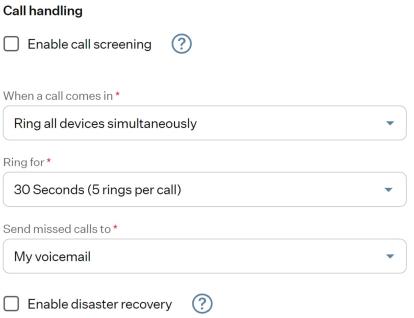
-
Call waiting: here, you can enable the call waiting ringtone by

-
Auto-answering: here, you can enable the auto-answering feature.
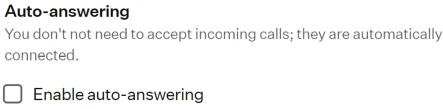
-
Dialer pairing: here, you can enable the Dialer Pairing feature.
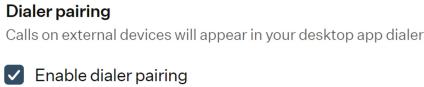
-
Voicemail: in this section, you can set a voicemail greeting, skip default voicemail instructions, set the voicemail/hot desk PIN, and configure email notifications.
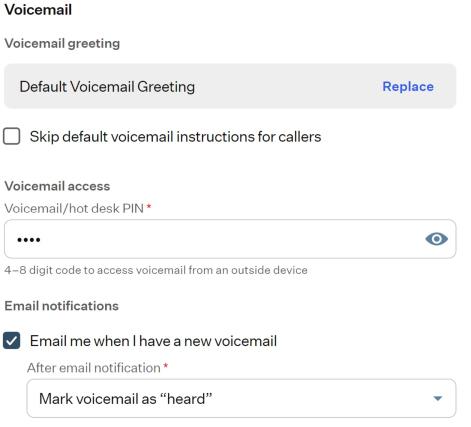
-
