User Portal - Calls Features
When you access the Calls feature of the DesktopComm App, you will encounter an interface that resembles the following screenshot.
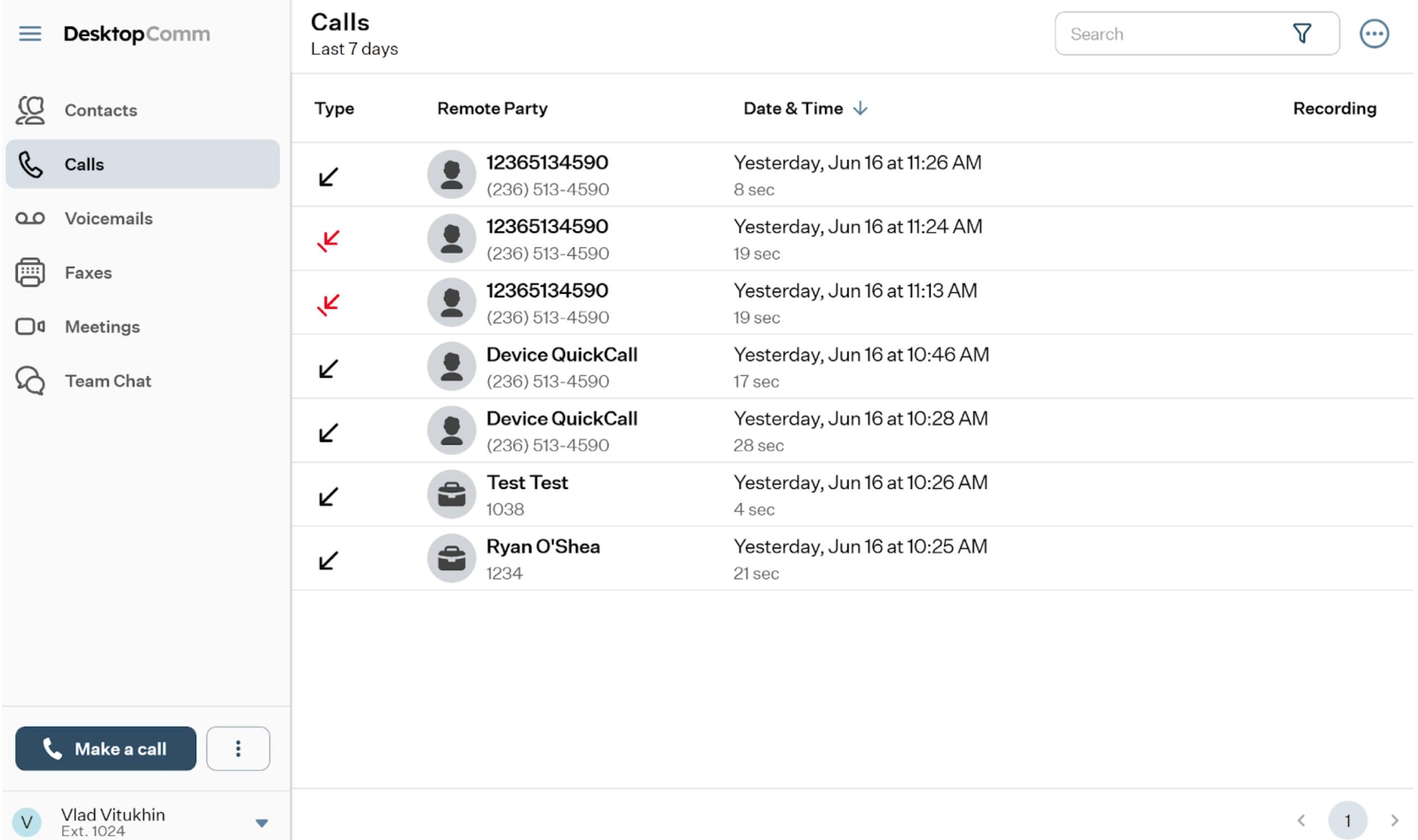
In the main space of the app, you will find the table of calls that is used to display data for incoming, received, and missed calls. Clicking on a record in the table of calls will open a pop-up window containing essential information about the user involved in the selected call, call information, and various action buttons enabling you to execute specific actions.
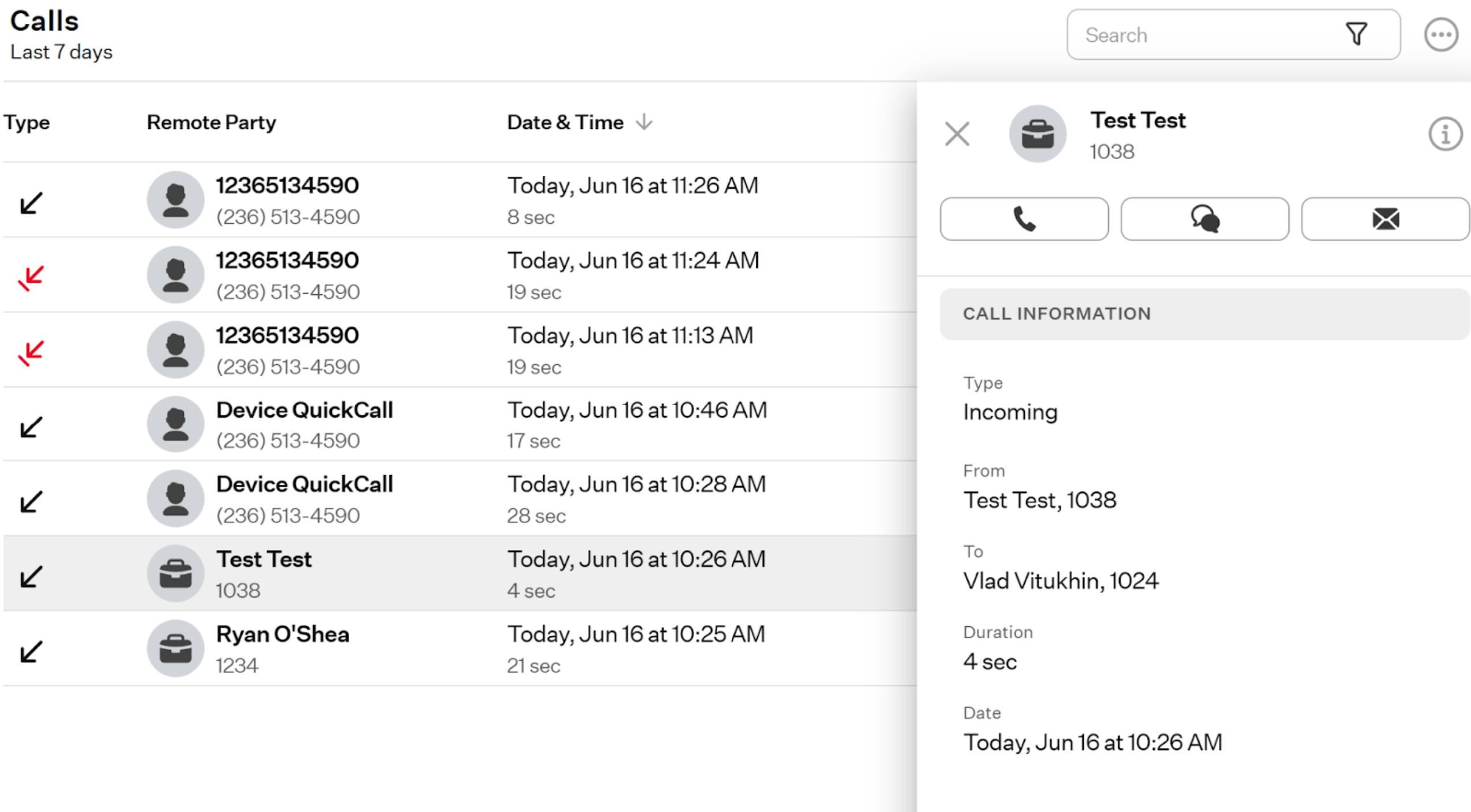
The set of action buttons may vary depending on the available information for the selected user.
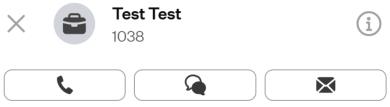
-
“X” badge: when you press this button, the drawer will be closed.
-
“i” badge: when you click this badge, a pop-up Contact Card for the caller will appear, displaying key details about the caller along with several action buttons.
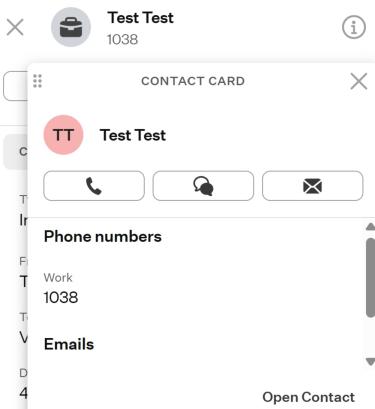
- “Call” button: when you click this button, a dropdown list of all numbers associated with the selected contact will appear. Upon selecting any of them, that number will be dialed.
- “Team Chat” button: clicking this button redirects you to the Team Chat feature tab, where a new chat with the selected contact will be automatically created.
- “Email” button: after clicking this button, your system’s default email client will open with the contact’s email address automatically set as the recipient.
- Open Contact: by selecting this option, you’ll be redirected to the Contacts feature tab, where the personal card of the chosen contact will open.
-
“Call” button: the purpose of this button was explained in a previous section.
-
“Team Chat” button: the purpose of this button was explained in a previous section.
-
“Email” button: the purpose of this button was explained in a previous section.
The top horizontal panel of the Calls feature includes two functional elements:

-
Search bar: you can use the search bar to locate a call within the table of calls.
-
Three-dot button: by clicking this button, you will see a drop-down list of additional options available in the Calls Feature:
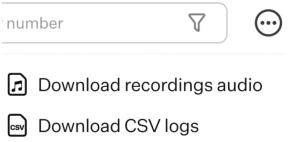
- Download recordings audio: by clicking this button, you will download the selected recordings. You can select multiple recordings by holding the Shift or Ctrl key while choosing from the list.
- Download CSV logs: by clicking this button, you will download the CSV logs of all received, made, and missed calls.
If a call in the list includes a recording, additional buttons will be displayed.
![]()
-
“Play” button: pressing this button will open a drawer containing the player and the transcription of the recorded call.
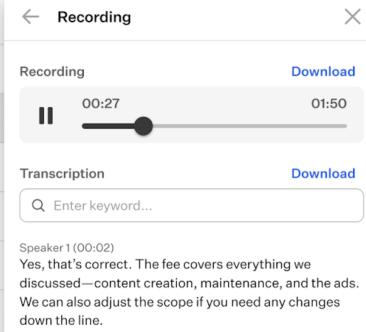
-
“Download Recording” button: clicking this button allows you to download the recording of the selected call as an audio file.
-
“Download Transcription” button: clicking this button allows you to download the transcription of the recorded call as a text file.
