User Portal - Make a Call Section
Upon accessing the User Portal, you will encounter the “Make a Call” section, which comprises primary functional buttons. These buttons offer access to the main functions of the app with no need for activating the corresponding feature tabs and pressing the “create new call/message/meeting” buttons.
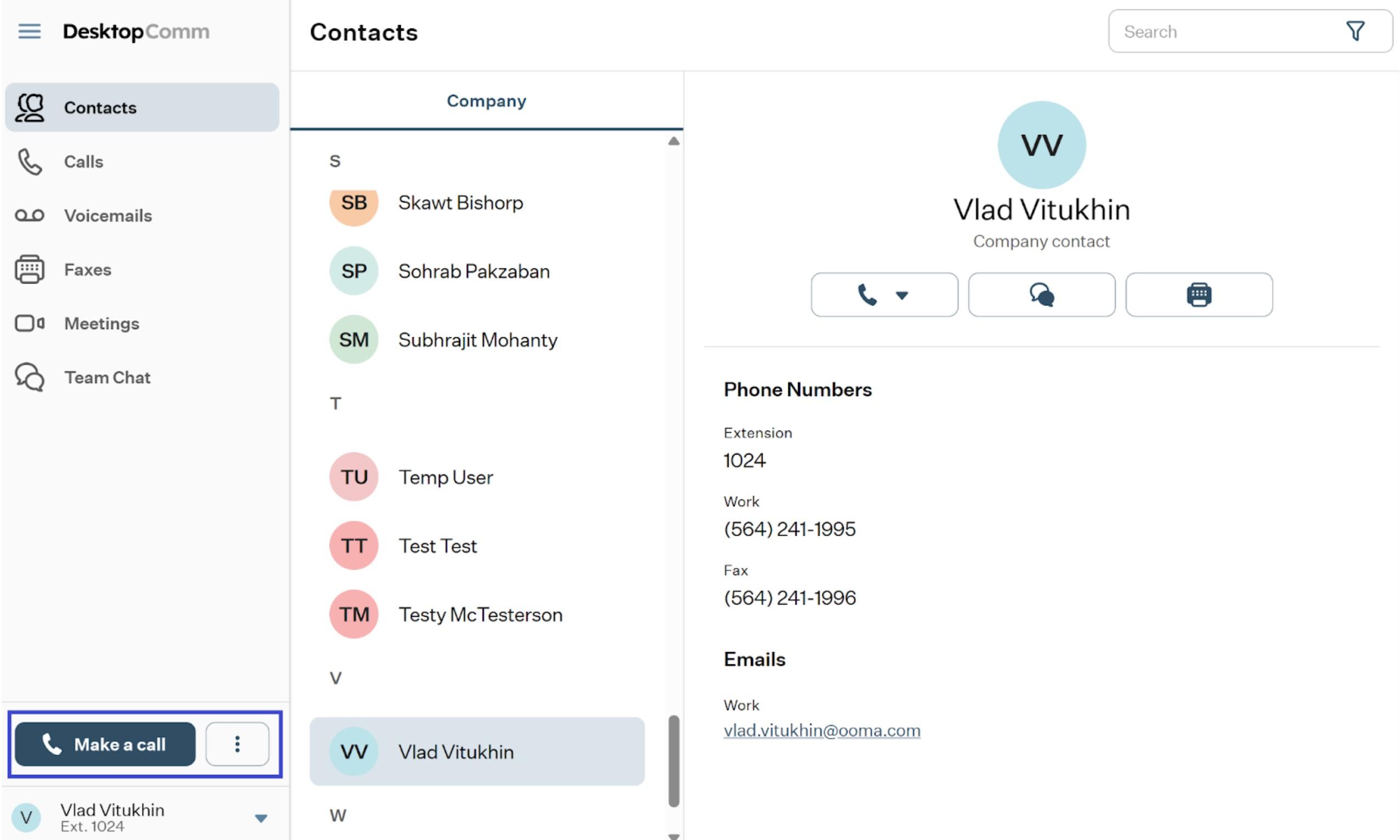
Let’s discover these buttons and their functions separately.
-
Make a Call: when you click this button, a pop-up window will appear above the app, displaying a phone-like interface similar to the screenshot below.
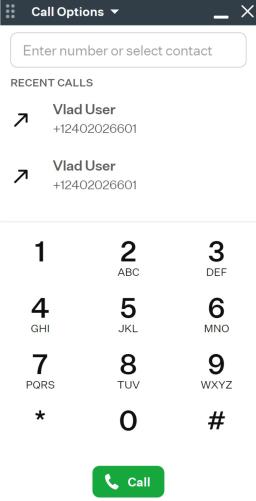
It comprises several functional sections.
-
Keypad: you can input the desired number by clicking the keypad buttons with the mouse, which will be displayed in the top field.
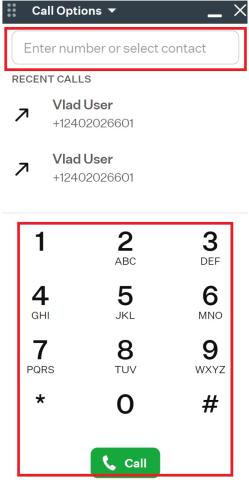
Alternatively, you can use your PC’s keyboard to enter the number directly into this field.
-
Recent Calls: this functional section displays a list of recent calls made, received, or missed within the app.
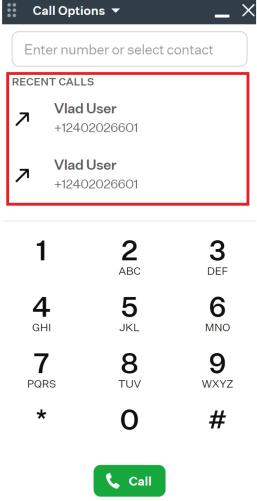
-
Call Option button: clicking the button located in the top menu of this window will reveal a drop-down menu.
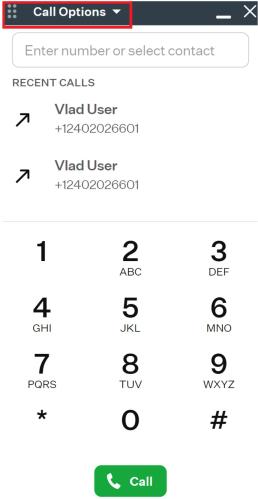
The drop-down menu offers several options:
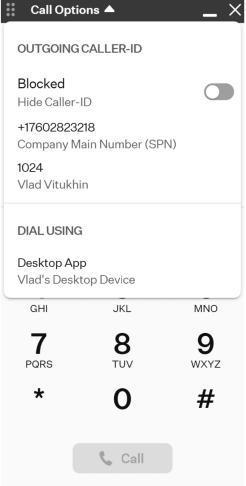
- Blocked: by enabling this toggle switch, you can hide your Caller-ID.
- Your phone and extension numbers.
- Dial Using: here, you can see what device where the DesktopComm App will be used by default to make calls.
-
-
The Three-Dot Button: by pressing this button, you gain access to additional options for initiating a conference, without the need to activate the corresponding feature tabs. Clicking this button will reveal a drop-up menu.
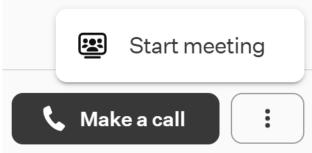
This menu offers just one option:
-
Start meeting: when you press this button, a new conference call will be initiated, and you will be the host.
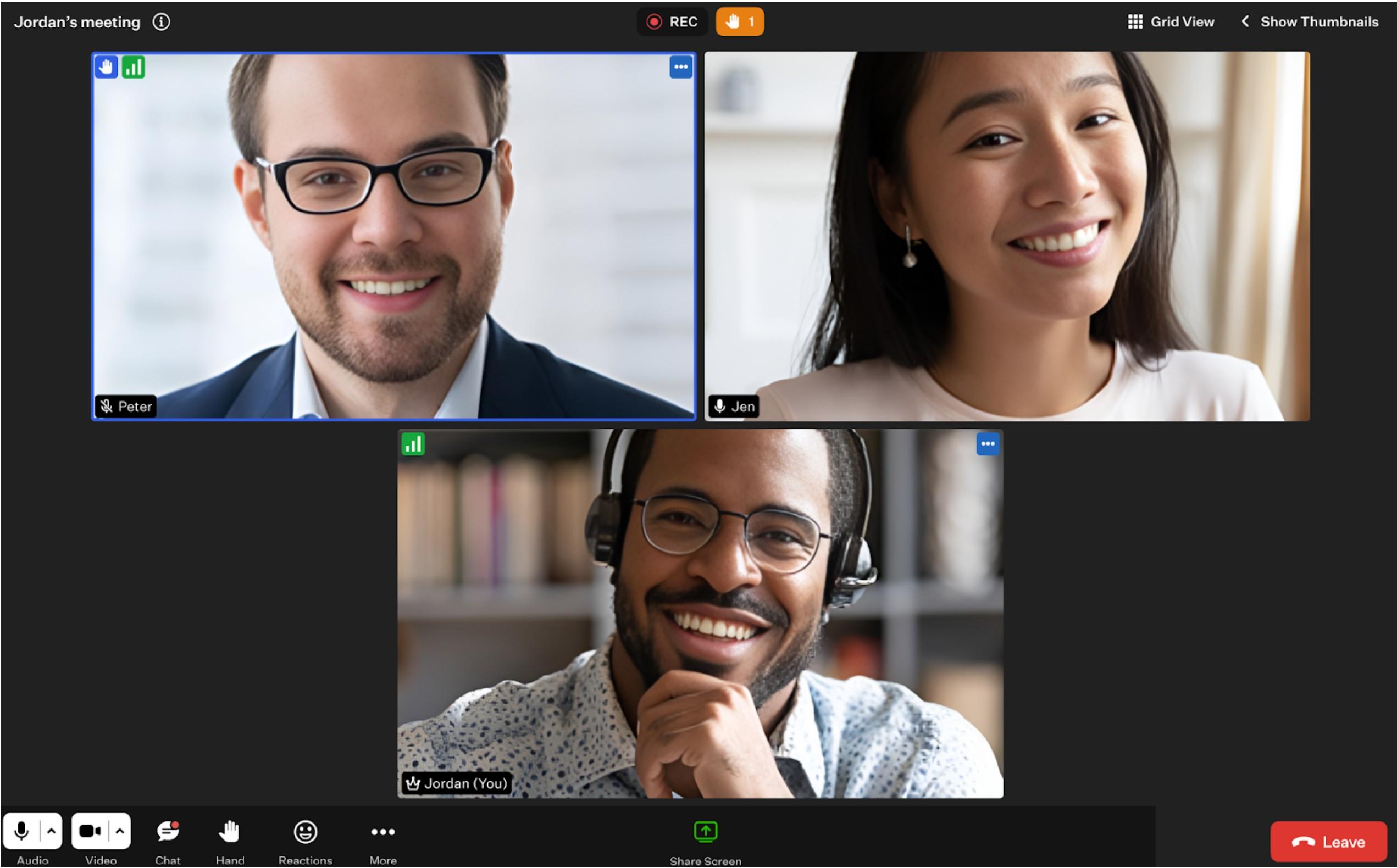
For further details on this process, please refer to the corresponding article accessible through this link.
-
During a call
After entering a number or selecting a contact and pressing the Call button, a pop-up window will appear prompting you to choose one of the connected devices to place the call.
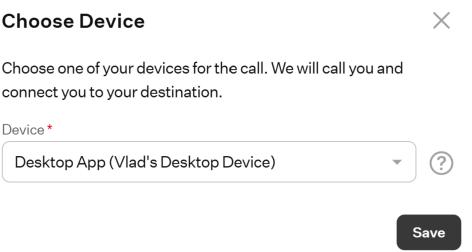
The way this portal handles calls is that you can only dial out through your own connected devices — such as DesktopComm App on another device, or an IP desk phone. For example, if you had a desk phone, you could copy and paste a number into the browser and press Dial. Your internal device would ring first; once you pick it up, the system complets the external call for you, without requiring you to manually dial on the device itself.
