DesktopComm App - Contacts Feature
Every time you launch the DesktopComm App, the Contacts Feature is the default one that you will see.
When you access the Contacts feature of the DesktopComm App, you will encounter an interface that resembles the following screenshot.
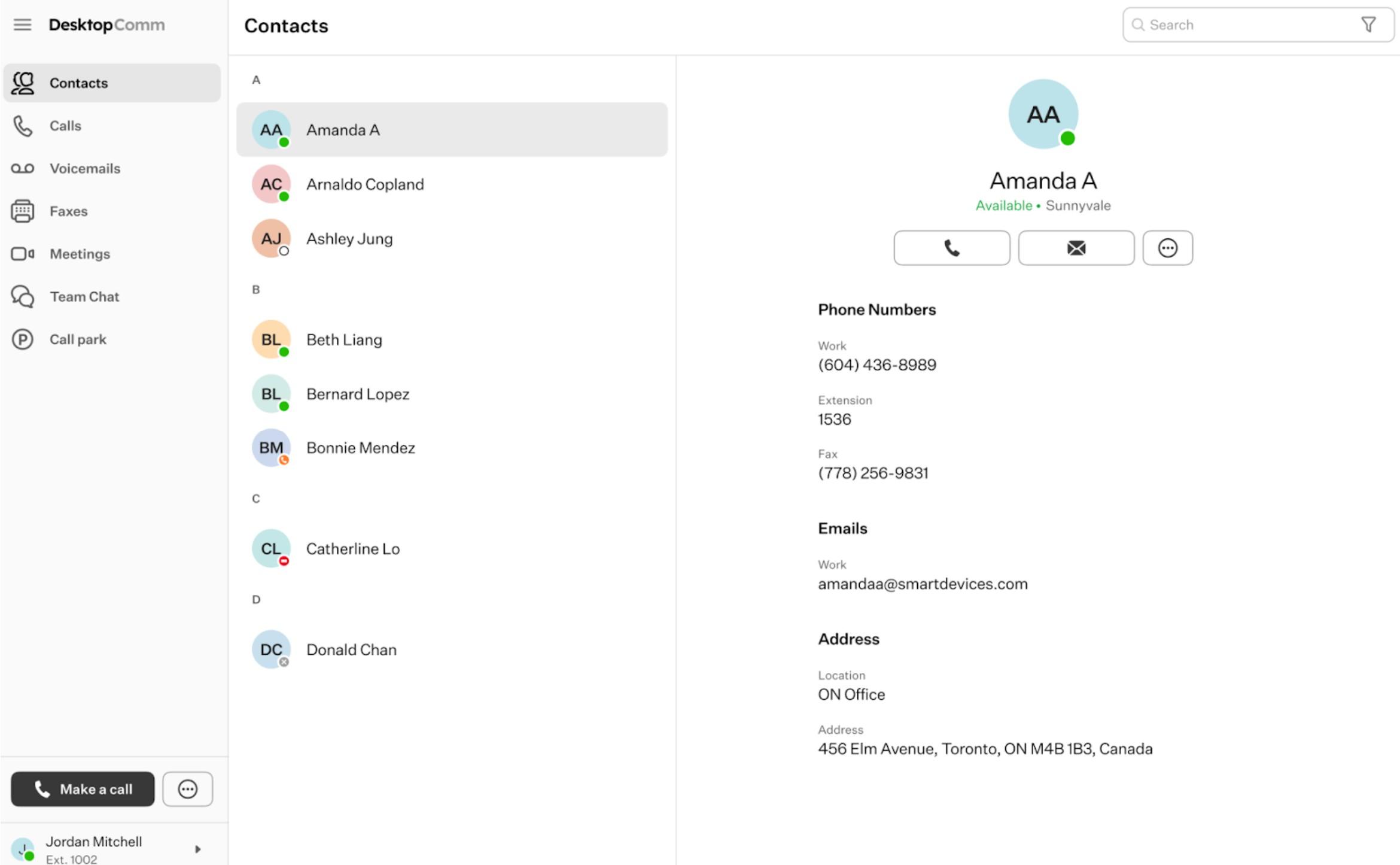
The contacts are categorized into a single contact list. When you choose a contact, the personal card of the selected contact will open.
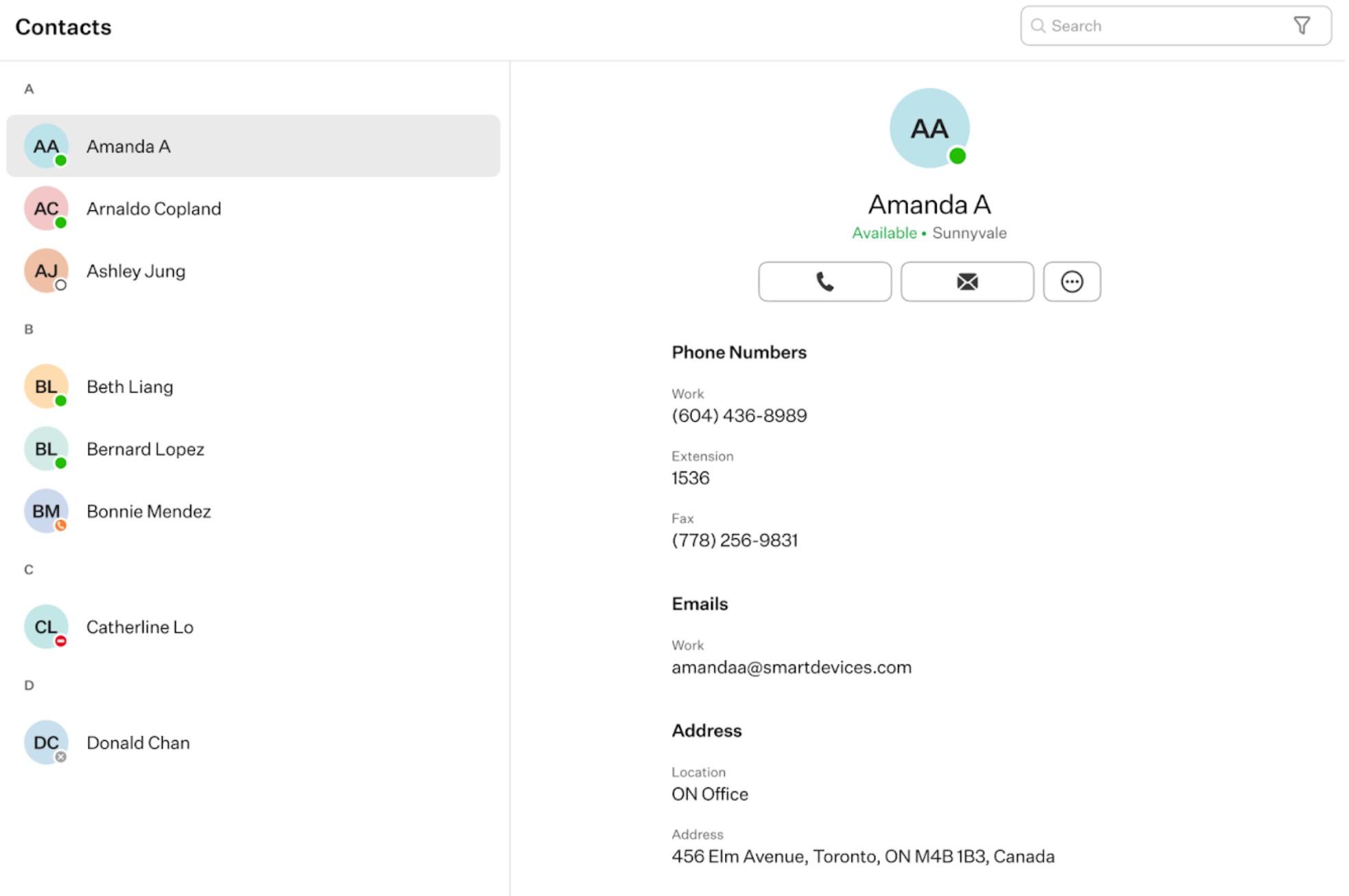
In addition to the contact information of the selected contacts, you will find four action buttons available for interacting with the selected account.

- Call button: when you click this button, a dropdown list of all numbers associated with the selected contact will appear. Upon selecting any of them, that number will be dialed.
- Email button: pressing this button will open your device’s default email client and start composing a new email. This button is visible if the selected contact has an email address in their contact card.
- Three-dot button: based on the contact details in the contact card and the features enabled for your account, the three-dot button conceals additional options for reaching out to the contact owner that don’t fit within the first three action buttons displayed.
- Send Fax: when you press this button, the Faxes feature tab will be opened and the process of creating a new fax message will be initiated.
The top horizontal panel of the Contacts feature of the DesktopComm App has only the Search bar that you can use to locate a contact in the contact list.

