DesktopComm App - Interface Overview
The DesktopComm App is a software tool for improving the efficiency and effectiveness of business communication through a unified platform for users.
The DesktopComm App is a robust solution for businesses that offers a wide range of communication and collaboration features, which can effectively keep the workforce connected and enhance productivity.
The primary objective of the DesktopComm App is to provide businesses with a comprehensive tool for communicating and collaborating across various channels, including voice, video, messaging, and presence. With this app, users can effectively handle their communication channels and collaborate with their colleagues in real-time, simplifying the process of staying connected and productive.
Some of the main features of the DesktopComm App include:
- Unified Communications: the app provides a unified communication platform that integrates voice, video, messaging, and presence.
- Team Chat: the app allows users to send and receive instant messages, making it easier to communicate with colleagues in real-time.
- Voice Calls and Video Meetings: the app allows users place and receive voice calls, as well as participate in and host video meetings.
- Faxes: the app allows users to send and receive faxes.
- Call Management: the app allows users to manage their calls, including call forwarding, call transfer, and call recording.
- Voicemails: the app provides access to a virtual voicemail box where the user’s voice mails are stored.
First Launch of the App
Upon initial launch of the DesktopComm App, you will need to log in to the system. For further information on the login page, refer to the corresponding article accessible through this link.
Application Interface Overview
Once logged in, you will encounter an interface resembling the screenshot provided below. The DesktopComm App consists of two main interface elements:
- The Main Space of the App: the Main Space is the core interactive element of the DesktopComm App, where users engage with various features and perform actions. By default, the Contacts feature is usually accessible through the Main Space of the app.
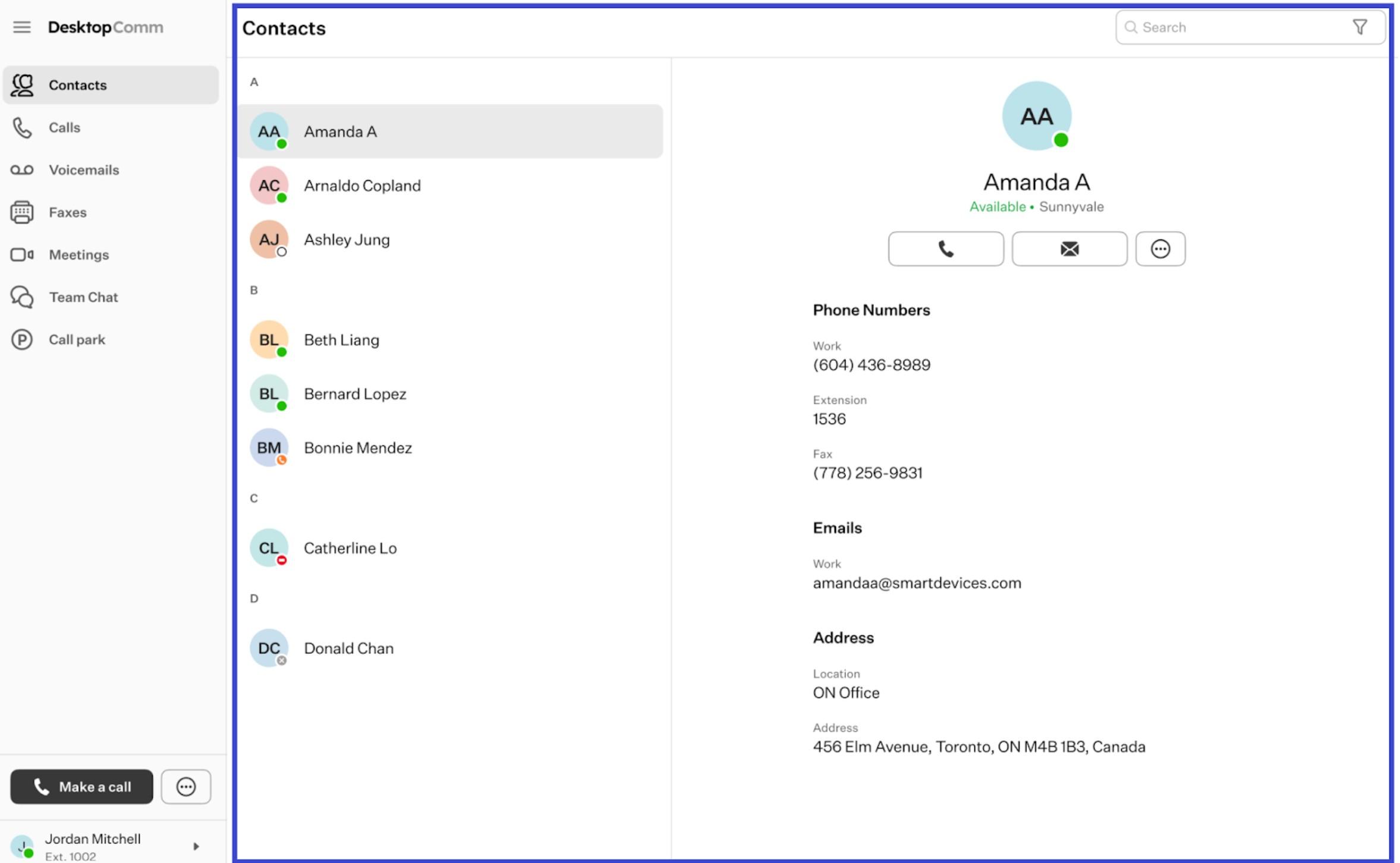
The interface in the Main Space of the app may vary depending on the active feature.
-
The Left-Hand panel: it grants access to multiple functions and features of the DesktopComm app.
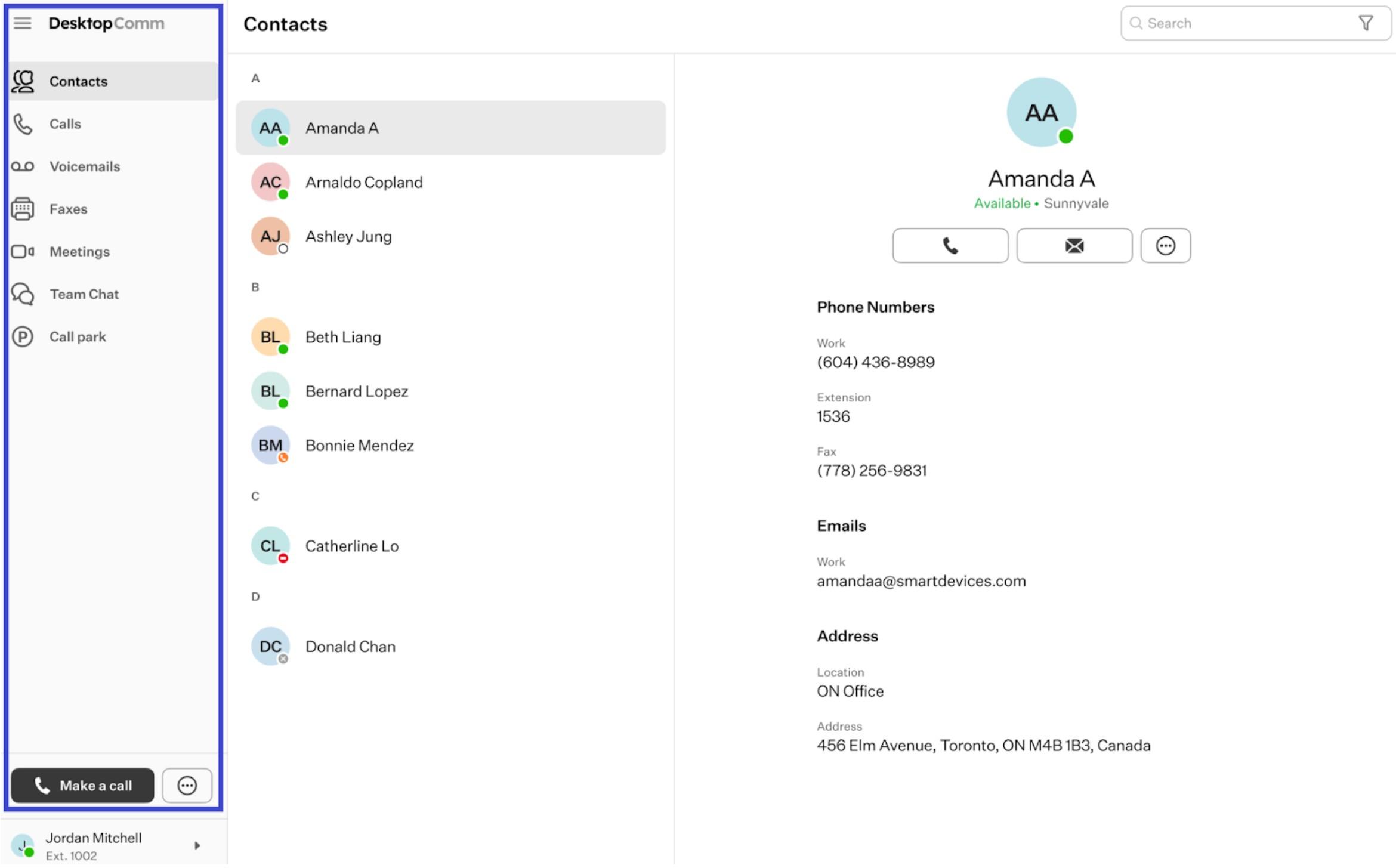
All these elements can be categorized into three distinct sections:
-
The User Settings section: the main purpose of this section is to provide users with access to the configurable parameters of their User Profiles. All the essential information about this section can be found in this article: User Settings Section.
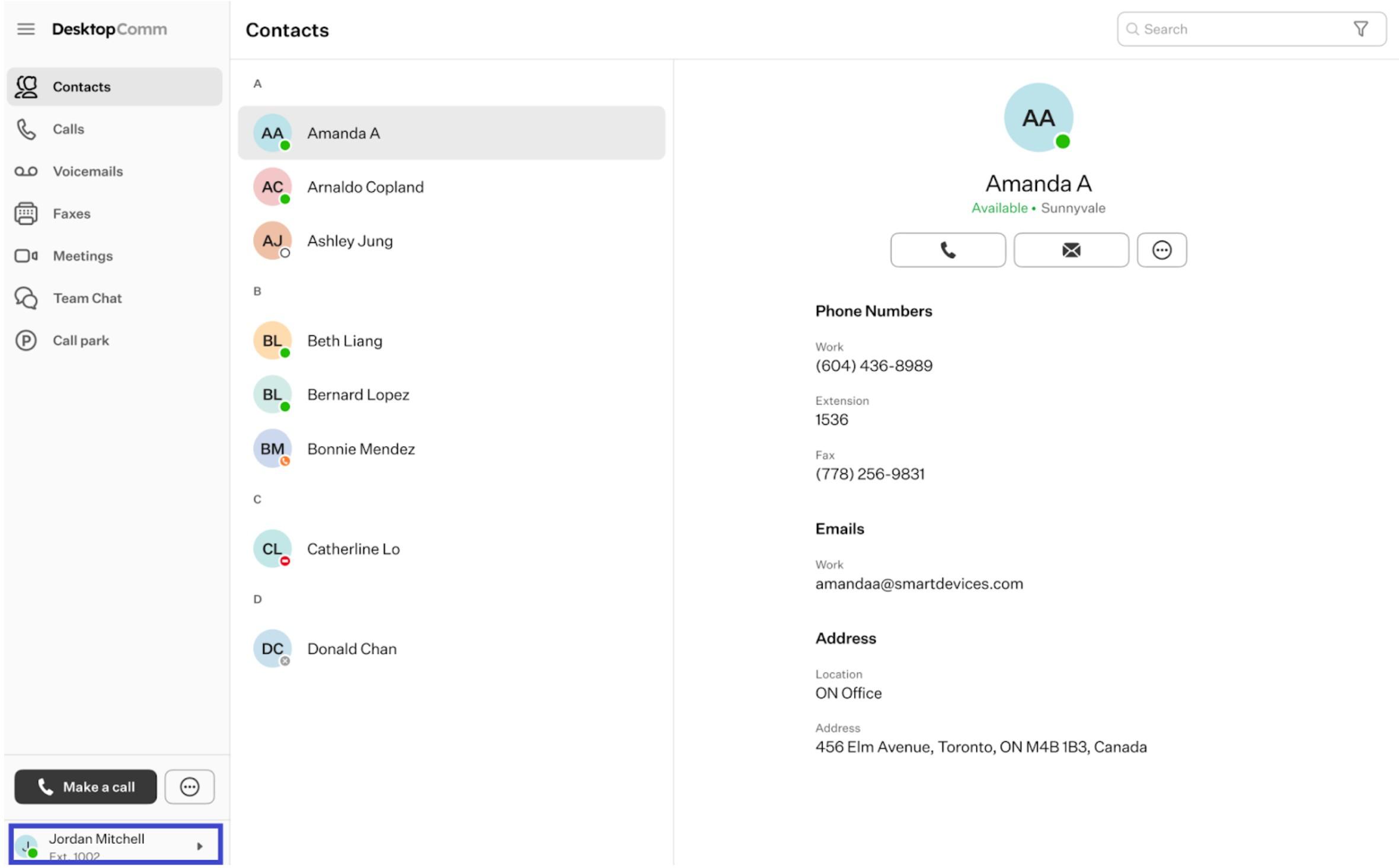
-
The “Make a Call” section: this section includes action buttons that users can use to initiate calls, meetings, send faxes, or messages. All the essential information about this section can be found in this article: Make a Call Section.
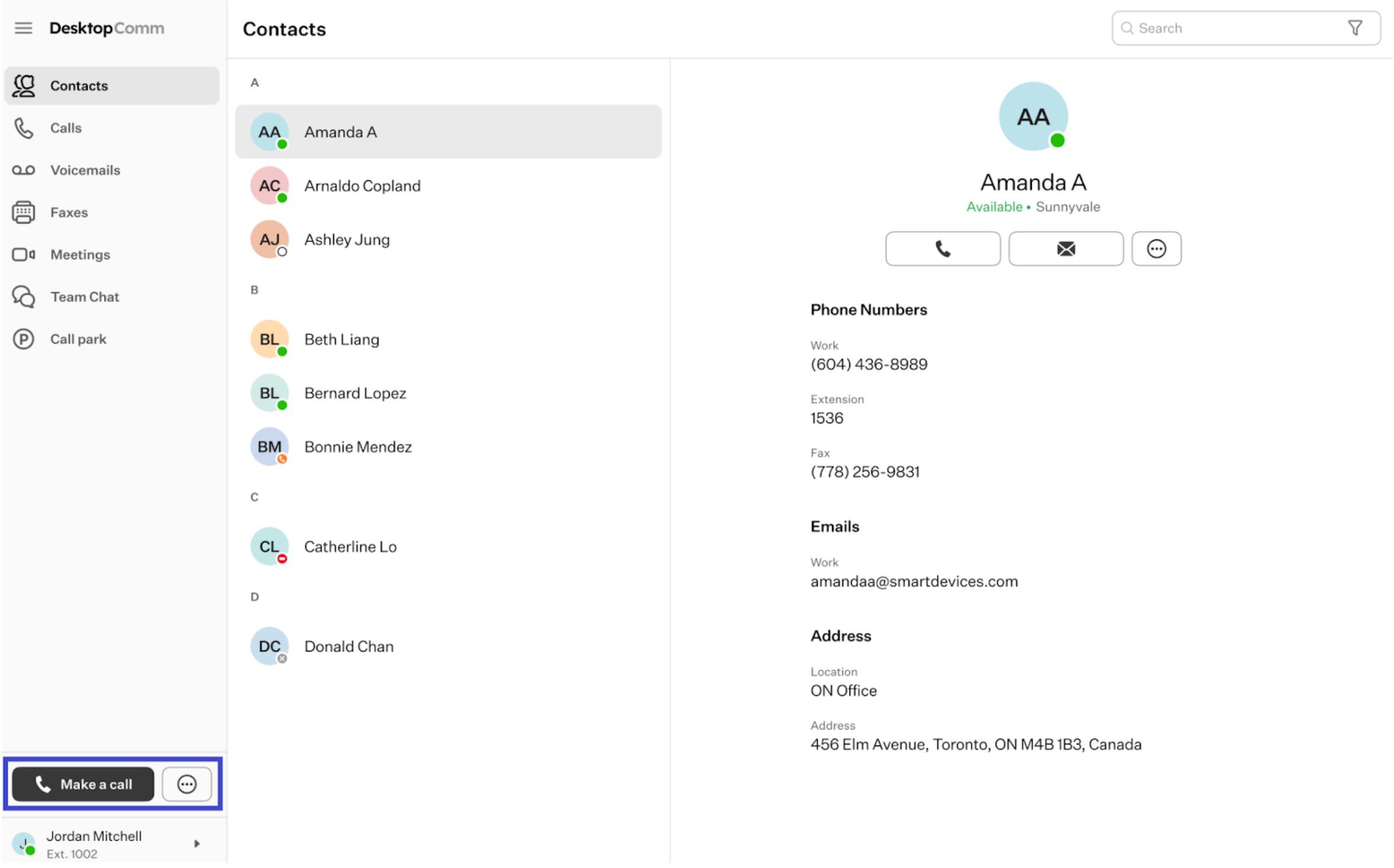
-
Feature Tabs: the primary function of this section is to provide users with access to the Feature tabs of the DesktopComm App. All the essential information about the Features of the DesktopComm App can be found in the corresponding articles:
-
