MobileComm App - Getting Started
Overview of the App
The MobileComm App functions like a business phone, providing features such as call handling, extension dialing, conferencing, and call transfers. It also allows you to manage voicemails and ensures smooth, uninterrupted communication.
This user guide focuses on the mobile client and provides detailed instructions on using the MobileComm App.
Logging In
When you launch the MobileComm App, you’ll be asked to enter the Access Code.
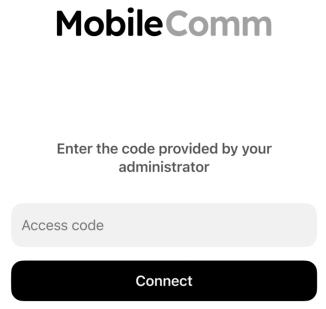
If you’re unsure which Access Code to use, please contact your Administrator.
Access Code example:
- Shared Hosted platform: Welcome
You only need to enter the Access Code once. However, if you ever need to change the access point, simply tap and hold the MobileComm logo to open the Debug Menu, where you can select the appropriate node from the list. After entering the Access Code and tapping the “Connect” button, the login screen will appear.
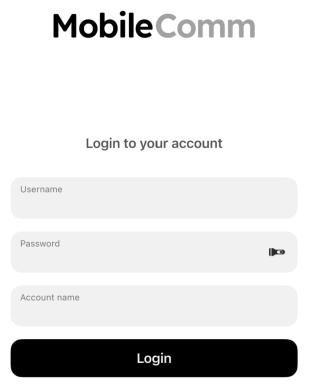
The logging procedure requires your MobileComm credentials.
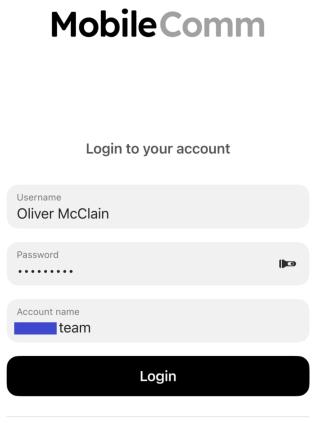
Once the login process is complete, you will gain access to the home screen of the MobileComm App.
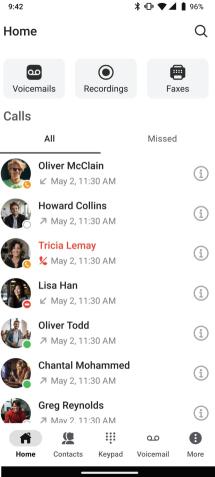
Home Screen
Once logged in, you’ll be taken to the MobileComm App’s Home Screen. It consists of three main sections:
- The bottom navigation menu displaying five shortcuts of the main features and key modules of the app.
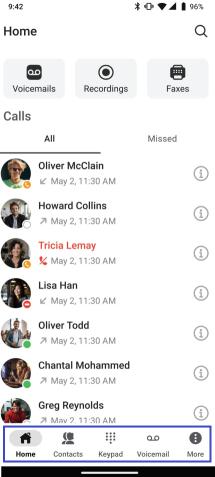
-
The Recent Calls list serves as a call activity feed, displaying your received, made, and missed calls.
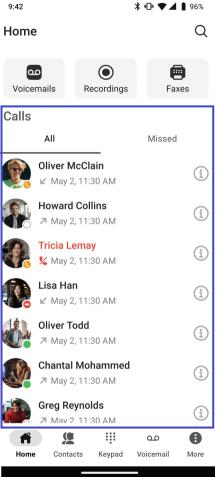
Tapping a call initiates a new call, while selecting the “i” icon opens the contact’s card.
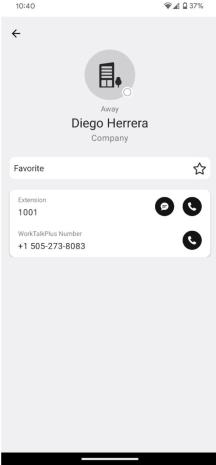
From there, you can view call and caller details and take actions such as dialing any provided phone or extension number, starting a **Team Chat** with the contact, or adding the contact to your favorites.
- Additional enabled modules shown above the Recent Calls list.
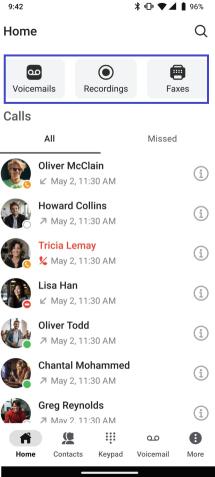
Modules and Features
Since MobileComm follows a modular approach, the following chapters of this user guide outline the key information about all available modules and features. However, as these topics are too extensive to cover in this document, below is a list of links leading to the corresponding chapters:
