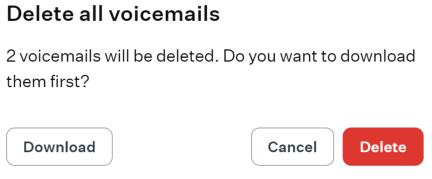DesktopComm App. Voicemails Feature
When you access the Voicemails feature of the DesktopComm App, you will encounter an interface that resembles the following screenshot.
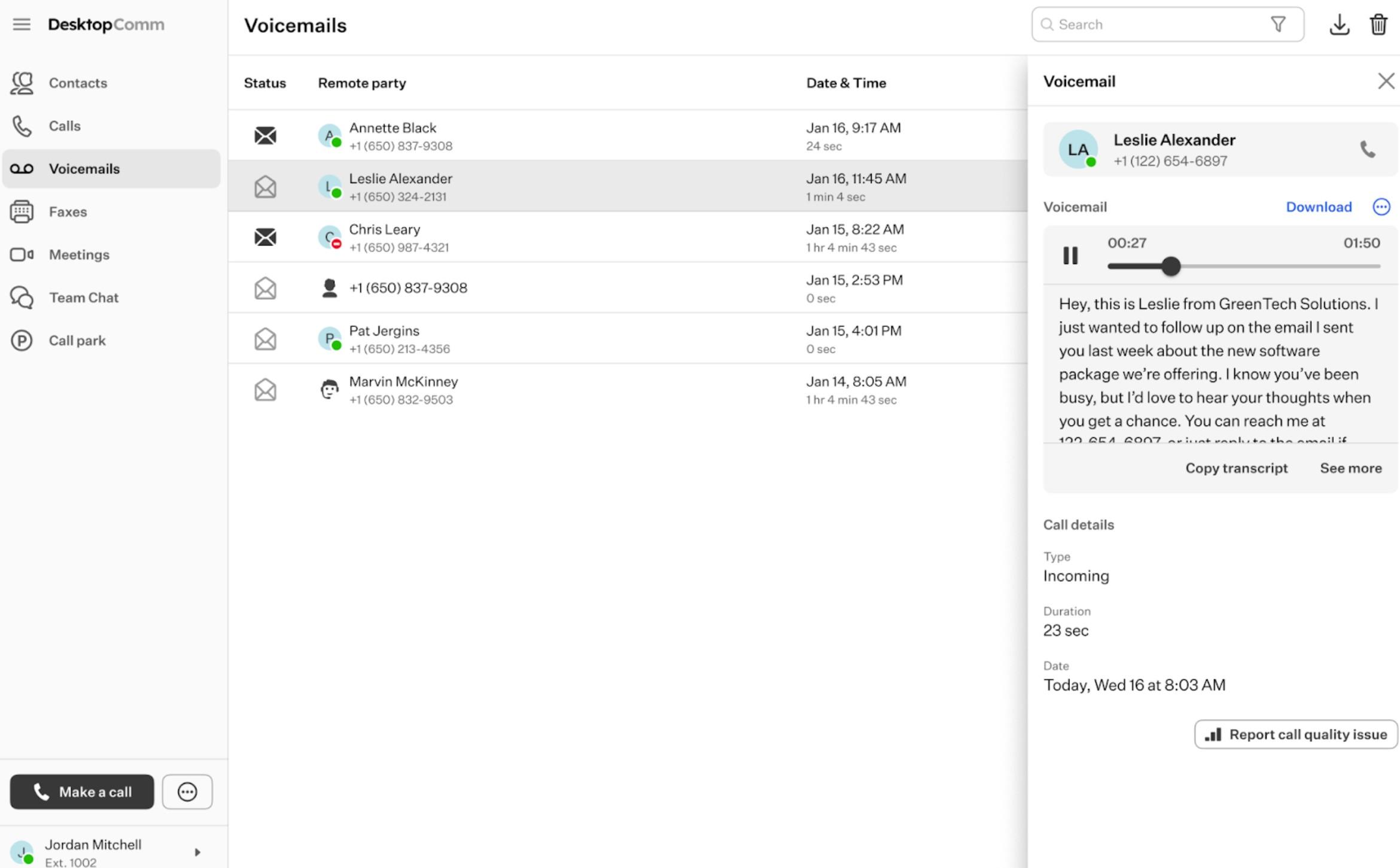
In the main space of the app, you will find the table of voicemails that is used to display all the voicemails you received. Each record in the table of voicemails is equipped with three quick action buttons, enabling you to execute certain actions without needing to click on the record, which would typically open the detailed record card. These action buttons are:
![]()
-
Play audio button: clicking this button will automatically open the drawer, and the audio recording of the selected voicemail will begin playing.
-
Delete button: pressing this button will delete the selected voicemail.
Upon pressing this button, there will be no additional prompts to confirm your action; the record will be deleted immediately.
-
More button: clicking this button will prompt a small drop-down menu to appear, offering you the option to change the status of the selected voicemail to new/heard.
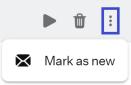
If the voicemail is labeled as new, you will see the notification badge in the left-hand menu of the app.
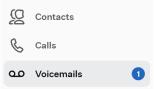
When you click on the record in the table of voicemails, the drawer will open. It consists of several sections containing various information or buttons.
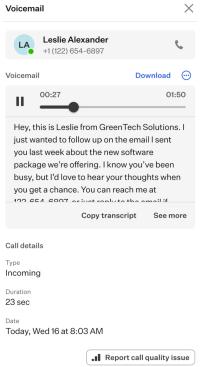
-
The primary information section: it contains the contact’s name, their number, and two clickable elements.
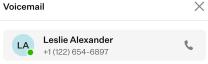
- X badge: by clicking on this badge, the drawer will be closed.
- “Call” button: clicking this button will initiate a new call to the person from whose number you received the selected voicemail.
-
The voicemail section: this section includes the voicemail itself along with several primary functional elements.
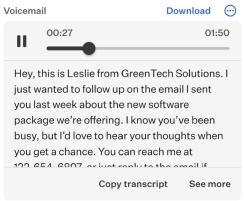
-
“Play” button: upon clicking this button, the audio recording of the selected voicemail will begin playing. You can use the slider to navigate forward and backward through the recording while listening to it.
-
“Download” button: with this button, you can download the selected voicemail as an audio file of the *.mp3 format.
-
Three-dot button: this button hides a drop-down list of additional actions you can take with the selected voicemail.

- Mark unread: by clicking this button, the selected voicemail will be marked as “unread.”
- Forward: by clicking this button, you can resend the selected voicemail by choosing one or multiple recipients from the contact list that appears in a pop-up window above the app.
- Delete: click on this option to delete the selected voicemail.
-
Transcription: in this section, you will find an automatic transcription of the voicemail if the caller spoke during the message. You can copy the given transcription by pressing the “Copy transcript” button.
-
-
Call information section: within this section, you will find some meta information about the selected voicemail: its type, duration, and the date it was received.
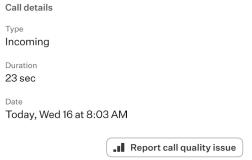
The top horizontal panel of the Voicemails feature of the DesktopComm App includes three functional elements:

-
Search bar: you can use the search bar to locate a voicemail within the table of voicemails.
-
“Download” button: clicking this button will prompt a drop-down list to appear, giving you the option to download the CSV log file.
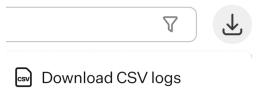
When you press this button, a file explorer will open, prompting you to select the location on your PC where you want to save the CSV log file.
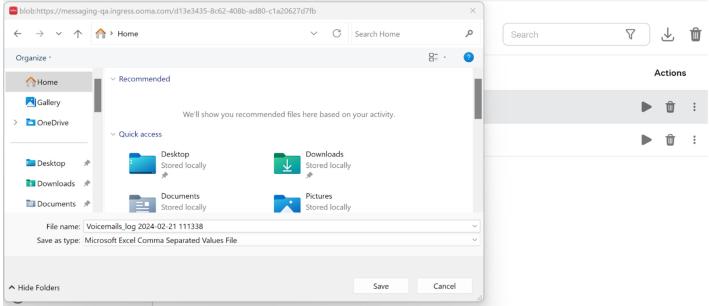
-
“Bulk delete” button: upon pressing this button, you will be prompted to confirm that all voicemails will be deleted. Additionally, you will be asked whether you want to download the voicemails before they are deleted.