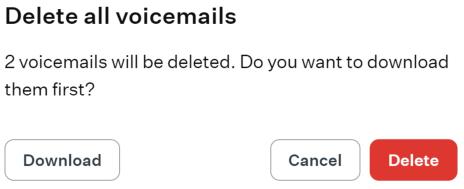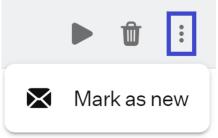User Portal - Voicemails Feature
When you access the Voicemails feature of the User Portal, you will encounter an interface that resembles the following screenshot.
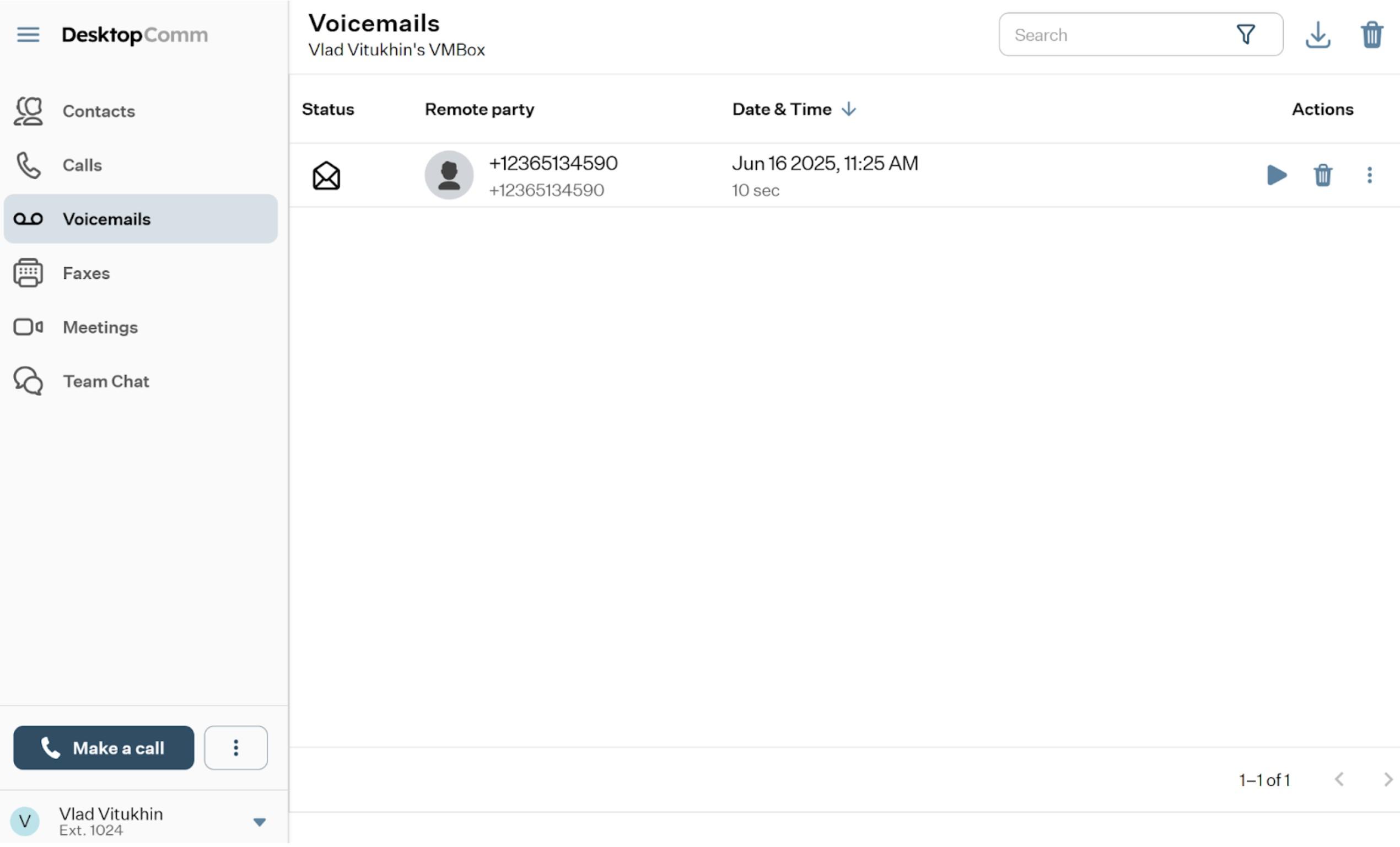
In the main space of the app, you will find the table of voicemails that is used to display all the voicemails you received. Each record in the table of voicemails is equipped with three quick action buttons, enabling you to execute certain actions without needing to click on the record, which would typically open the detailed record card. These action buttons are:
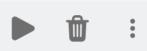
- Play audio button: clicking this button will automatically open the drawer, and the audio recording of the selected voicemail will begin playing.
- Delete button: pressing this button will delete the selected voicemail. Upon pressing this button, there will be no additional prompts to confirm your action; the record will be deleted immediately.
- More button: clicking this button will prompt a small drop-down menu to appear, offering you the option to change the status of the selected voicemail to new/heard.
- If the voicemail is labeled as new, you will see the notification badge in the left-hand menu of the app.
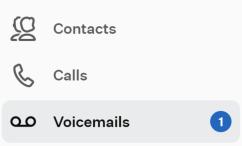
When you click on the record in the table of voicemails, the drawer will open. It consists of several sections containing various information or buttons.
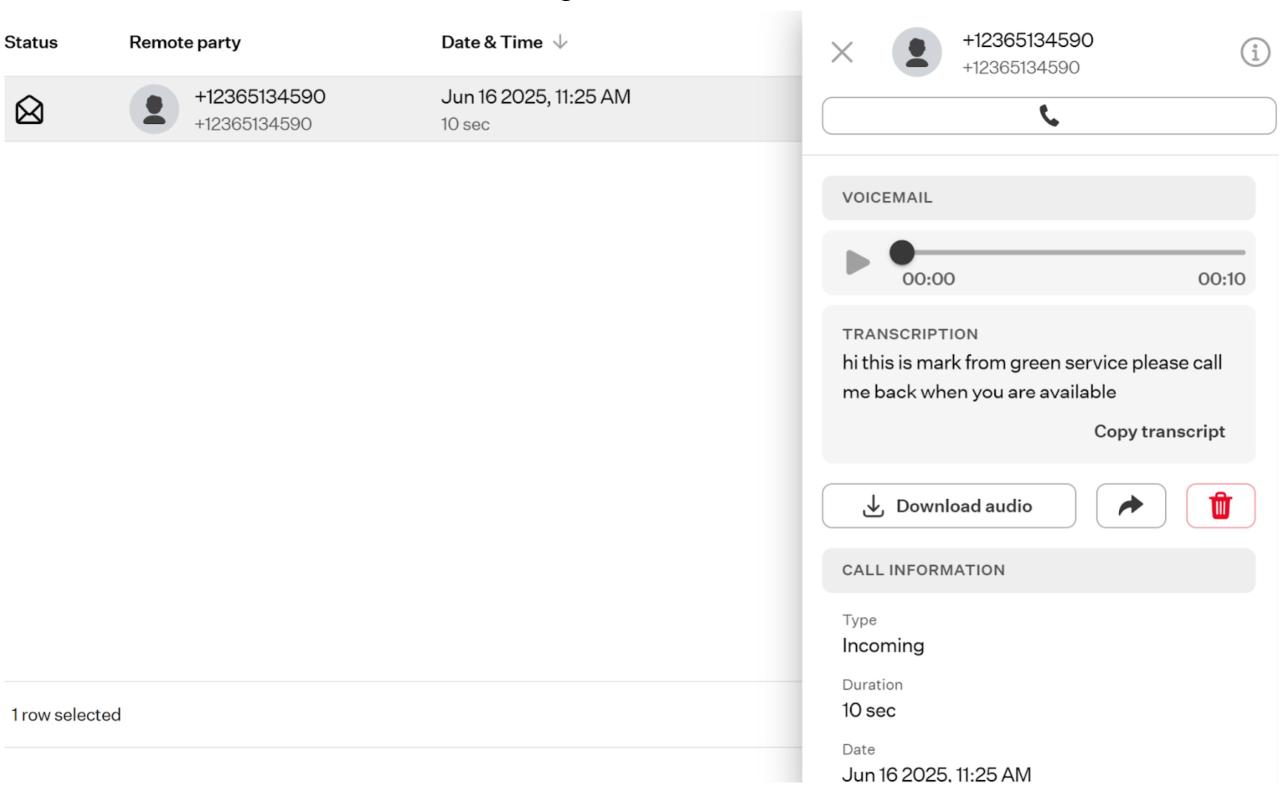
-
The primary information section: it contains the contact’s name (or number if this contact cannot be found in the contact list), their number, and two clickable elements.
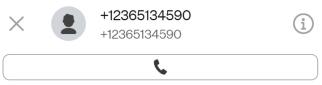
-
“X” badge: by clicking on this badge, the drawer will be closed.
-
“i” badge: clicking this badge opens the Contact Card of the selected contact. The information displayed may vary depending on the available details about the voicemail sender — for example, whether they are saved in your contact list. A fully populated Contact Card includes the following action buttons:
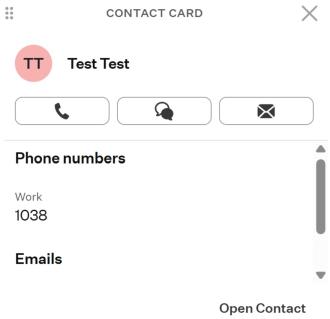
- “Call” button: when you click this button, a dropdown list of all numbers associated with the selected contact will appear. Upon selecting any of them, that number will be dialed.
- “Team Chat” button: clicking this button redirects you to the Team Chat feature tab, where a new chat with the selected contact will be automatically created.
- “Email” button: after clicking this button, your system’s default email client will open with the contact’s email address automatically set as the recipient.
- Open Contact: by selecting this option, you’ll be redirected to the Contacts feature tab, where the personal card of the chosen contact will open.
-
“Call” button: the purpose of this button was explained in a previous section.
-
-
The voicemail section: this section includes the voicemail itself along with several primary functional elements.
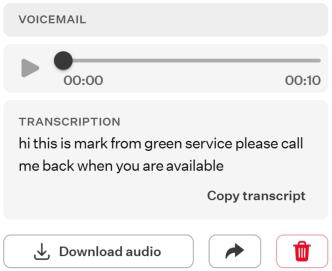
- “Play” button: upon clicking this button, the audio recording of the selected voicemail will begin playing. You can use the slider to navigate forward and backward through the recording while listening to it.
- Transcription: in this section, you will find an automatic transcription of the voicemail if the caller spoke during the message. You can copy the given transcription by pressing the “Copy transcript” button.
- “Download audio” button: with this button, you can download the selected voicemail as an audio file of the .mp3 format.
- “Forward” button: pressing this button opens a pop-up window displaying your contact list, allowing you to select one or more recipients to forward the voicemail to.
- “Delete” button: clicking this button will delete the selected voicemail.
-
Call information section: within this section, you will find some meta information about the selected voicemail: its type, duration, and the date it was received.
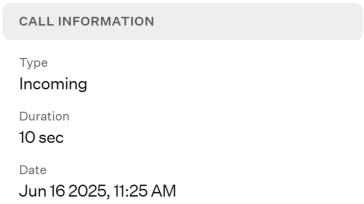
The top horizontal panel of the Voicemails feature of the User Portal includes three functional elements:

-
Search bar: you can use the search bar to locate a voicemail within the table of voicemails.
-
“Download” button: clicking this button will prompt a drop-down list to appear, giving you the option to download the CSV log file.
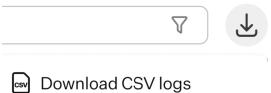
When you press this button, a file explorer will open, prompting you to select the location on your PC where you want to save the CSV log file.
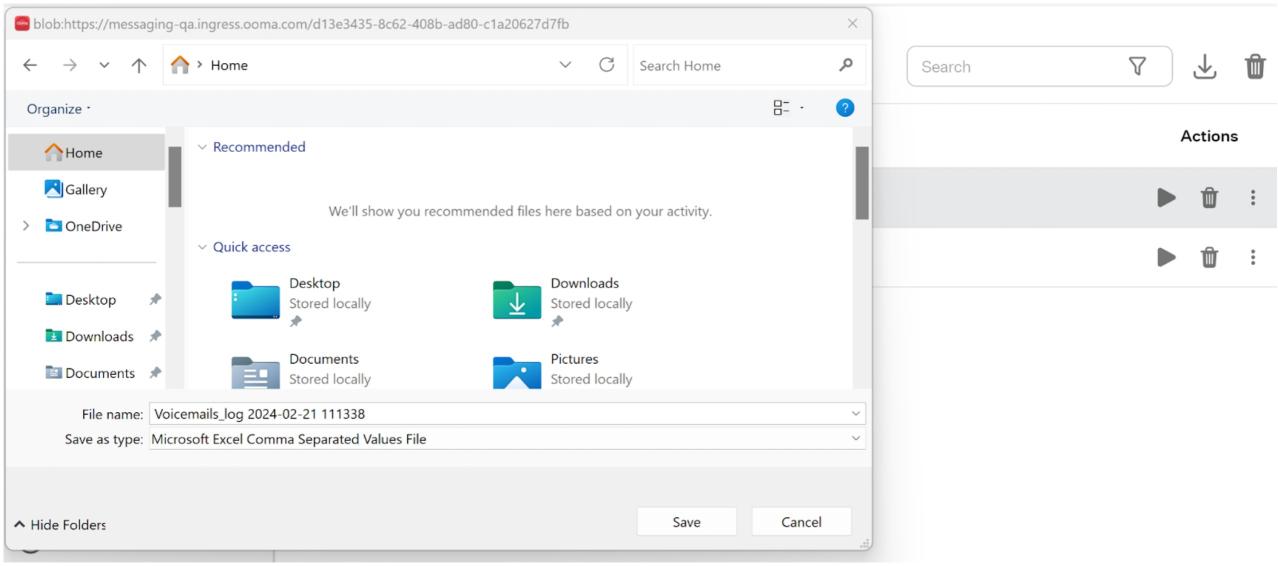
-
“Bulk delete” button: upon pressing this button, you will be prompted to confirm that all voicemails will be deleted. Additionally, you will be asked whether you want to download the voicemails before they are deleted.