User Portal - Interface Overview
The User Portal is the browser-based version of the DesktopComm App — a powerful business solution designed to support communication and collaboration. It helps keep your workforce connected and boosts productivity. Through your browser, the User Portal gives you full access to your call data and can route calls directly to your internal device linked to the app.
Some of the main features of the User Portal include:
- Unified Communications: the app provides a unified communication platform that integrates voice, video, messaging, and presence.
- Team Chat: the app allows users to send and receive instant messages, making it easier to communicate with colleagues in real-time.
- Voice Calls and Video Meetings: the app allows users place and receive voice calls, as well as participate in and host video meetings.
- Call Management: the app allows users to manage their calls, including call forwarding, call transfer, and call recording.
- Voicemails: the app provides access to a virtual voicemail box where the user’s voice mails are stored.
First Launch of the App
Upon initial launch of the User Portal, you will need to log in to the system. For further information on the login page, refer to the corresponding article accessible through this link.
Application Interface Overview
Once logged in, you will encounter an interface resembling the screenshot provided below.
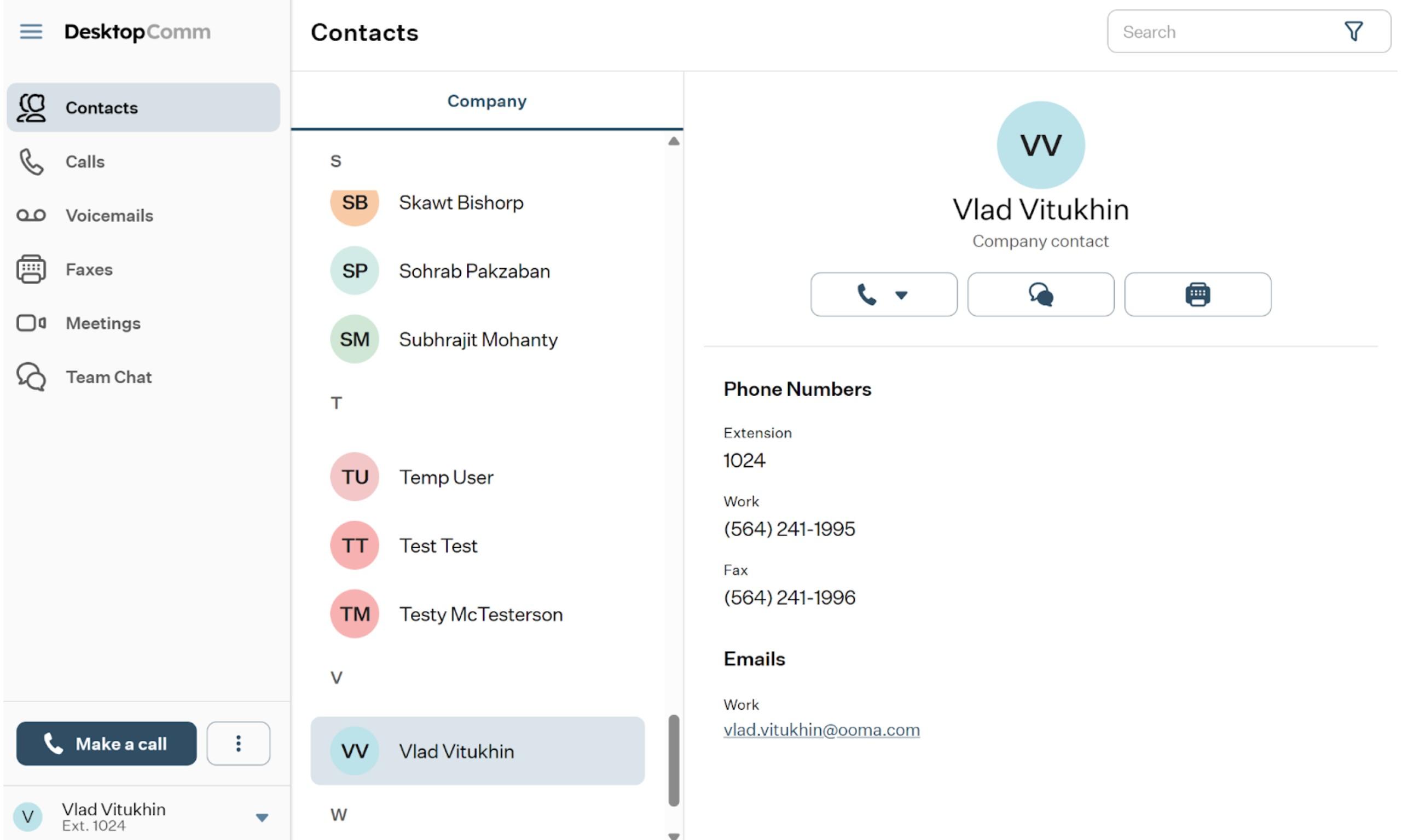
The User Portal consists of two main interface elements:
-
The Main Space of the App: the Main Space is the core interactive element of the User Portal, where users engage with various features and perform actions. By default, the Contacts feature is usually accessible through the Main Space of the app.
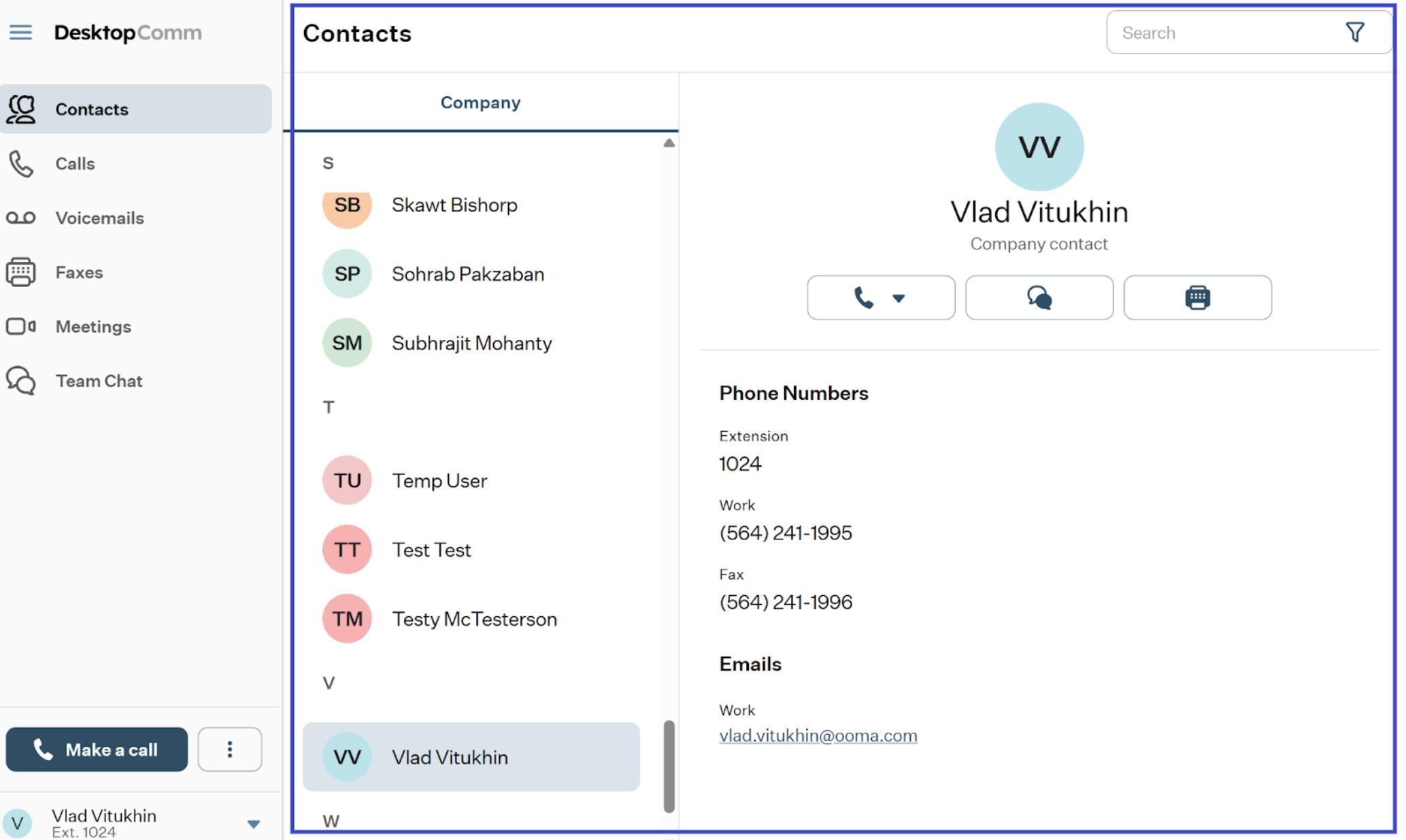
The interface in the Main Space of the app may vary depending on the active feature.
-
The Left-Hand panel: it grants access to multiple functions and features of the User Portal.
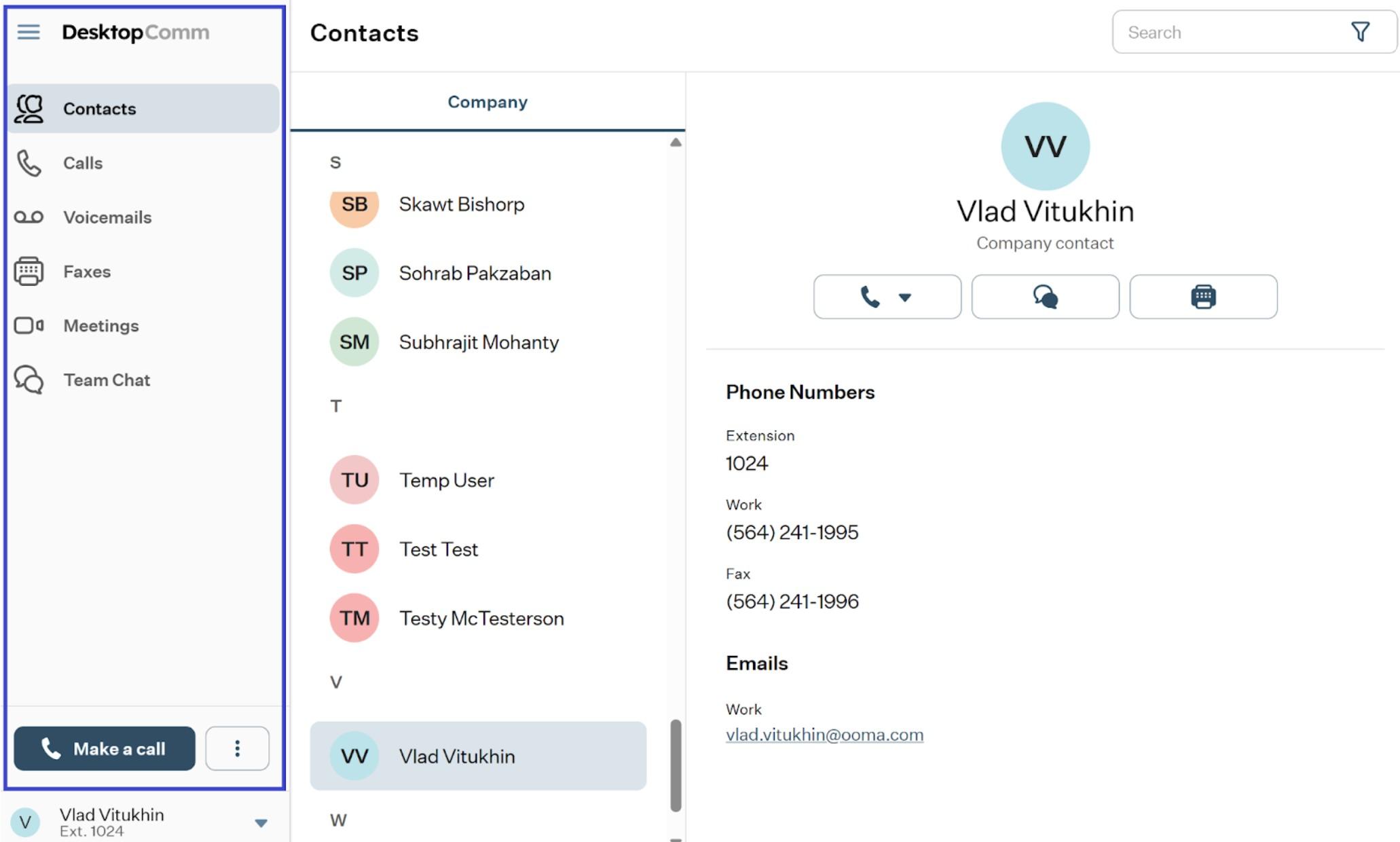
All these elements can be categorized into three distinct sections:
-
The User Settings section: the main purpose of this section is to provide users with access to the configurable parameters of their User Profiles.
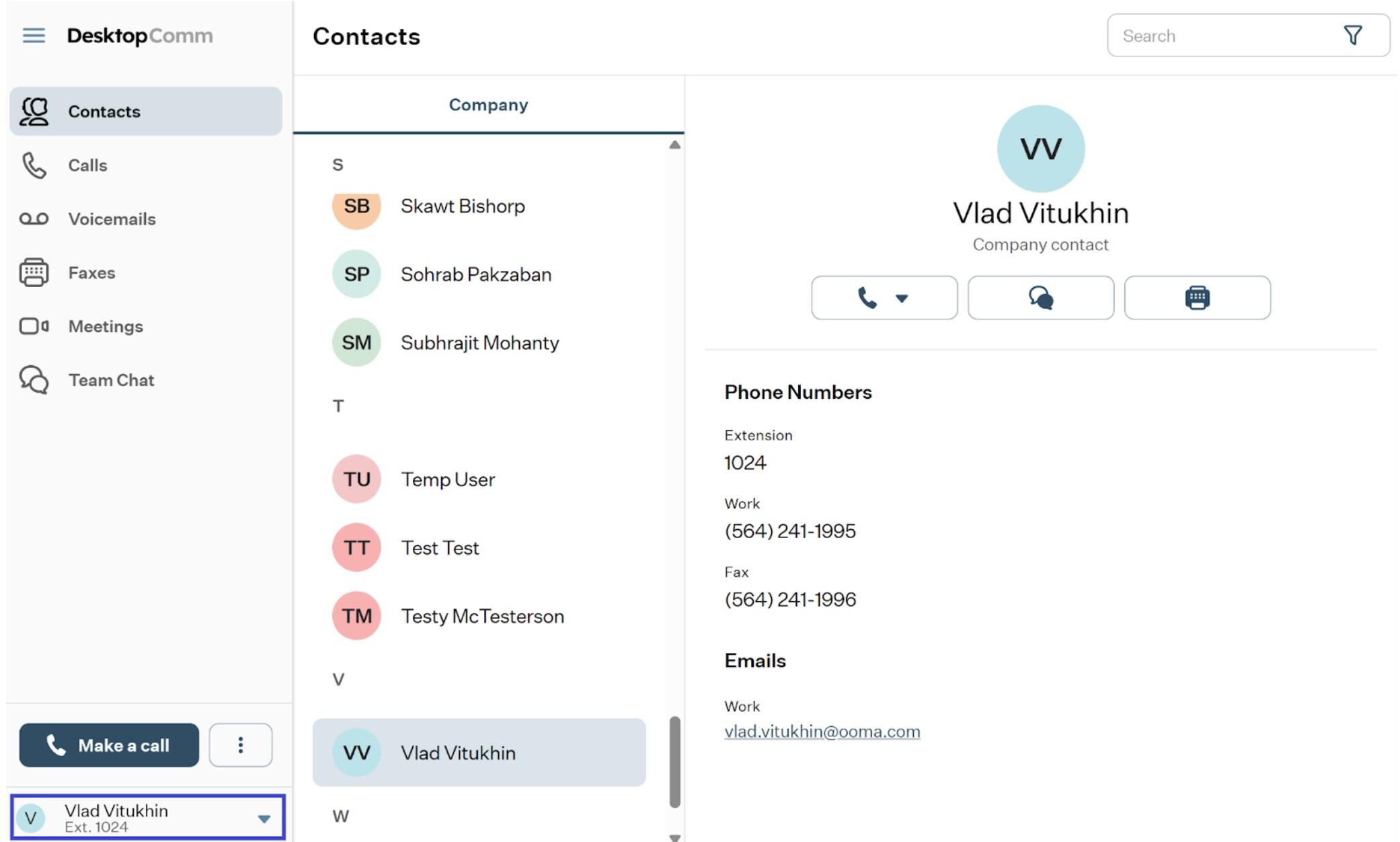
All the essential information about this section can be found in this article: User Settings Section.
-
The “Make a Call” section: this section includes action buttons that users can use to initiate calls, meetings, send faxes, or messages.
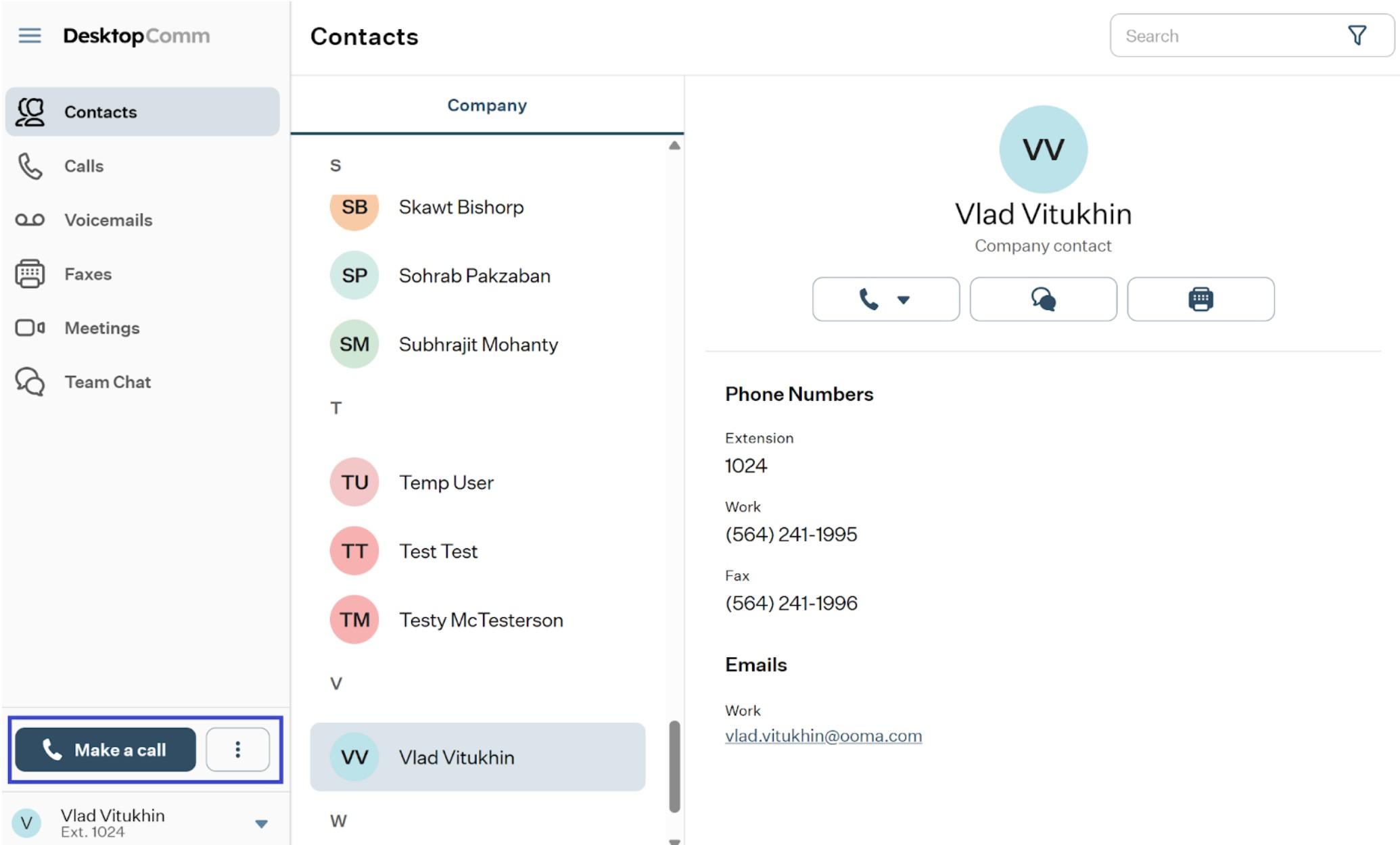
All the essential information about this section can be found in this article: Make a Call Section.
-
Feature Tabs: the primary function of this section is to provide users with access to the Features of the User Portal.
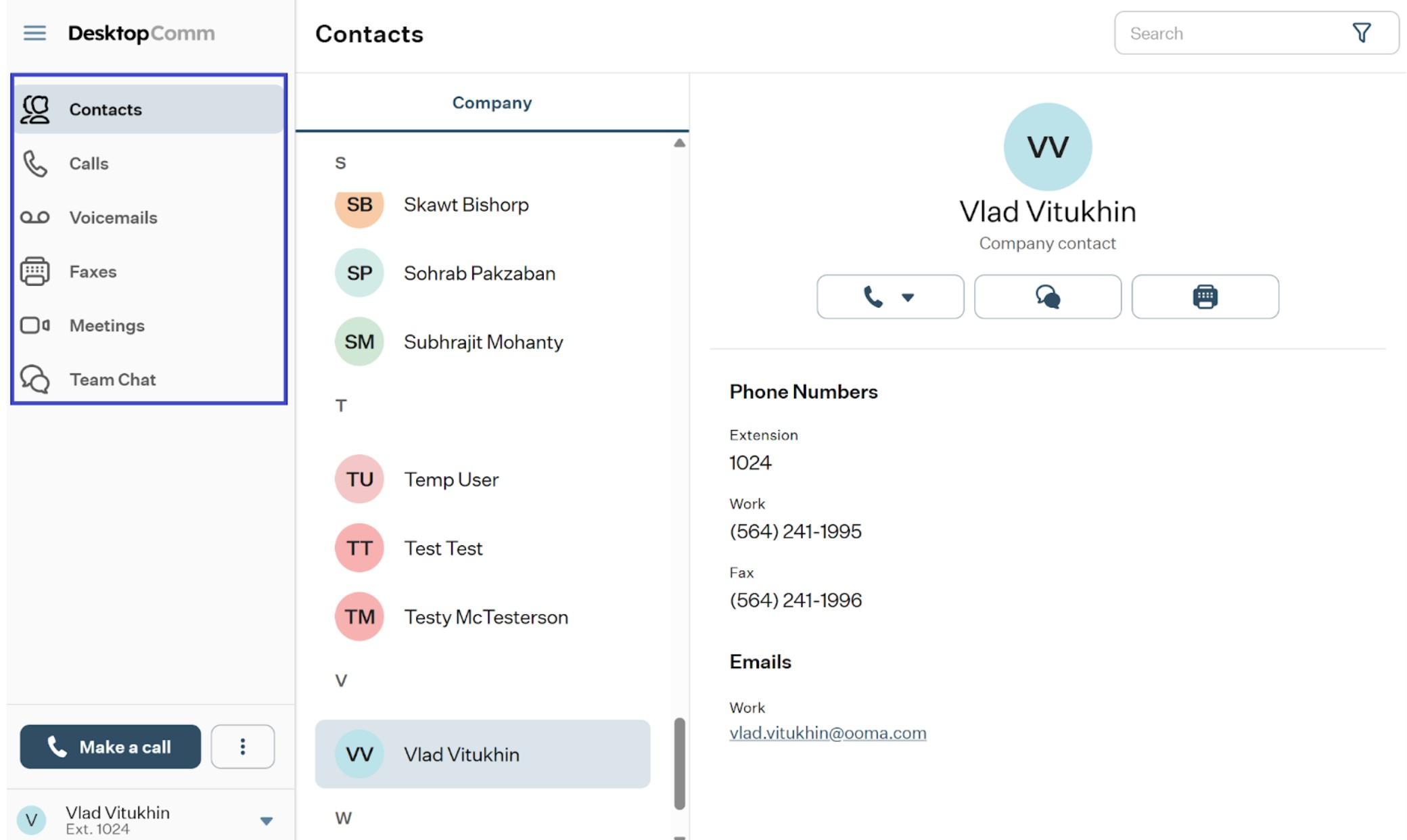
All the essential information about the Features of the DesktopComm App available via the User Portal can be found in the corresponding articles:
-
