Chat Workspace
The following is a guide for the Chat Workspace within comm.land
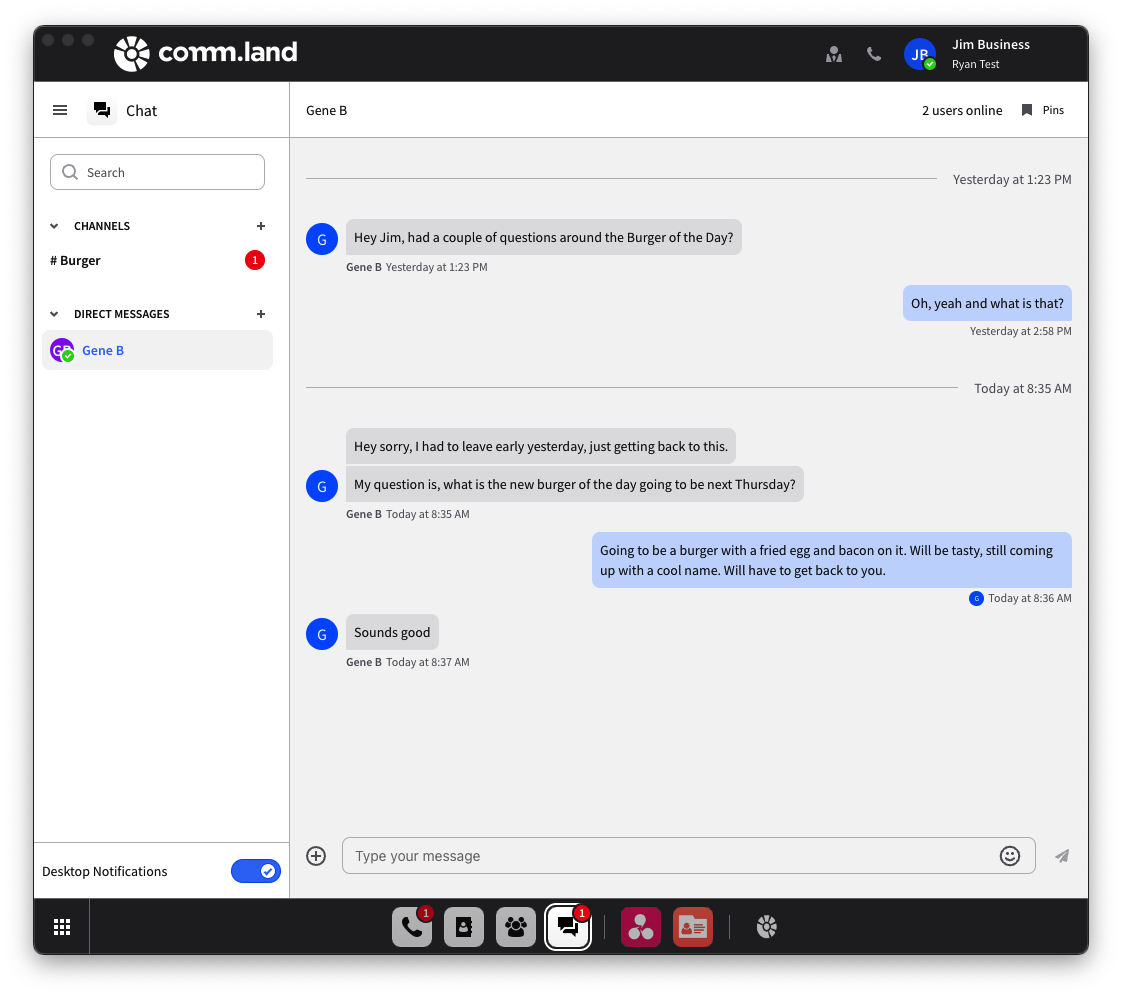
With Chat workspace, communicating with your team is now a breeze. Right within comm.land you can easily send/receive messages amongst your team.
Notes
- Currently, only available in the Shared Hosted environment.
- Chat workspace is a la carte, so not every user in the account needs to have chat
- Chat workspace is $1/user per month.
How to get Chat Workspace?
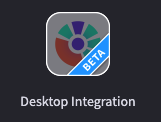
In Monster UI - You will go to the “Desktop Integration” app
From there, select user access, you will see everyone on the account, simply slide the chat to enabled to activate the chat workspace for that user.
You MUST have at least comm.land enabled
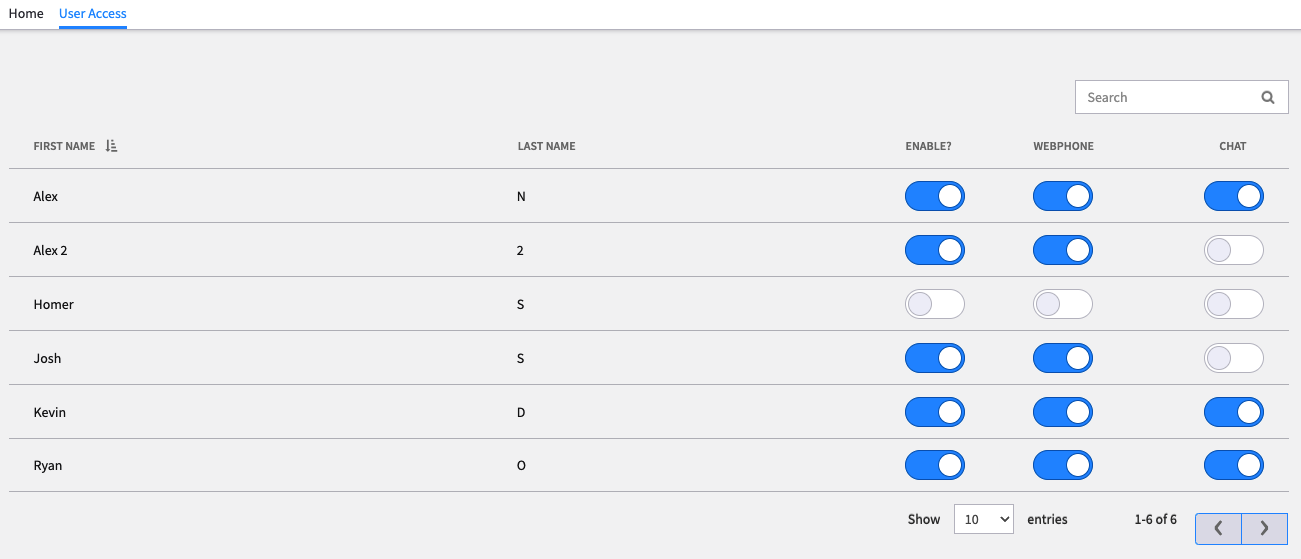
The basics
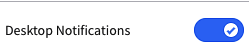
Desktop Notifications
Get notified when someone sends you a direct message or mentions you in a conversation.
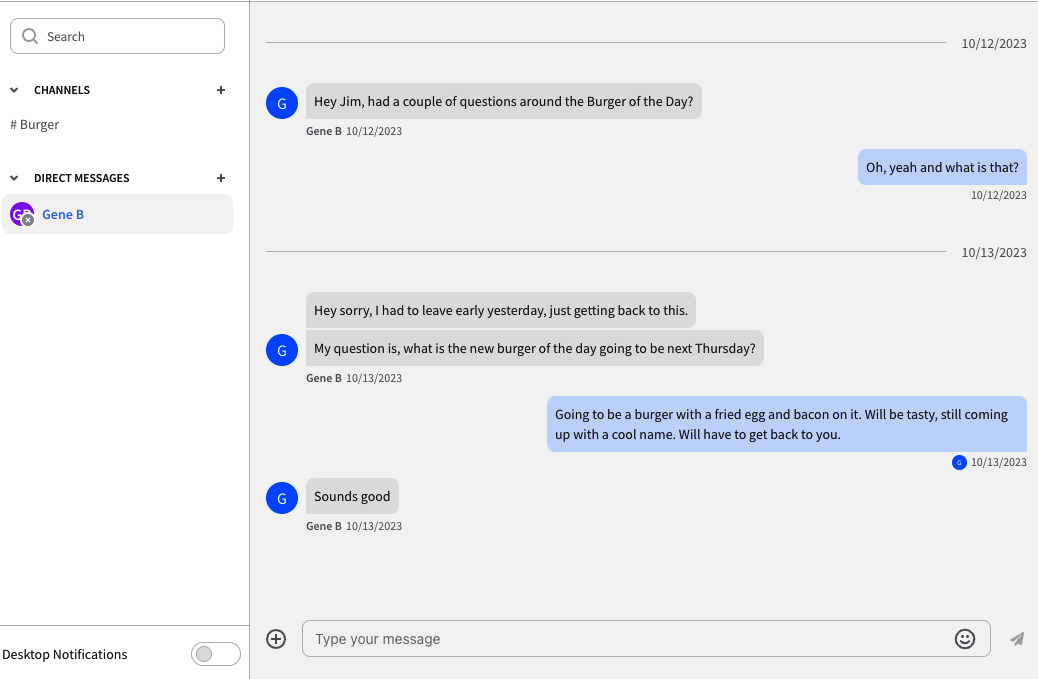
Direct Messages (DMs)
Direct Messages are private conversations between two individuals or a specific group of people in the chat workspace. They allow users to communicate directly without involving others who might be part of a larger channel. DMs are typically used for confidential discussions, quick questions, or conversations that don’t need to involve the entire team.
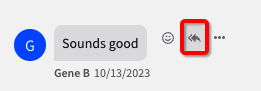
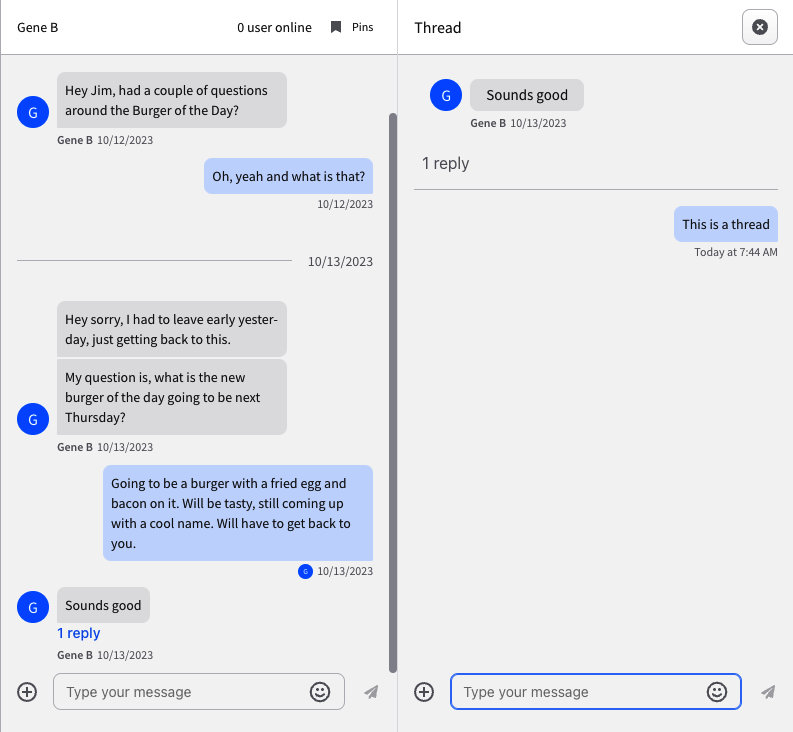
Threads
Threads are a way to keep conversations organized within a channel or a direct message. When someone replies to a message within a channel or DM, it starts a thread. Threads help keep the main conversation clean and focused. Users can follow or unfollow threads based on their interest or relevance to them, which helps in managing notifications and reducing clutter.
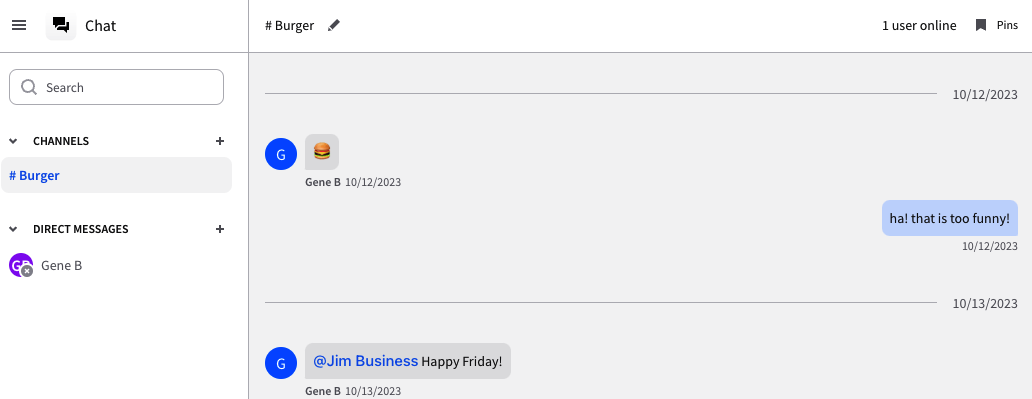
Channels
Channels are dedicated spaces within a team chat client where team members can communicate, collaborate, and share information based on specific topics, projects, departments, or interests. They serve as virtual rooms where discussions are organized. Channel members can be set by admins and the channel organizer.
Usage Tips:
-
Use DMs for one-on-one or small group private conversations.
-
Start threads to keep main channels or DMs tidy and focused.
-
Utilize channels to organize team communication around specific topics, departments, or projects.
Yes, it has emoji’s in chat and for reactions:

![]()
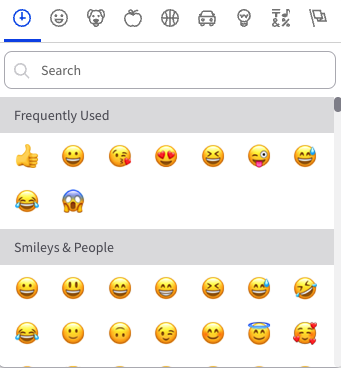
Channels
To add a channel, select “New channel” set the name and members. Then save the channel. The channel owner and all admins will be able to edit channel after creation.
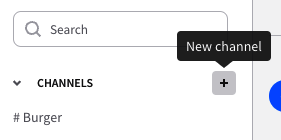
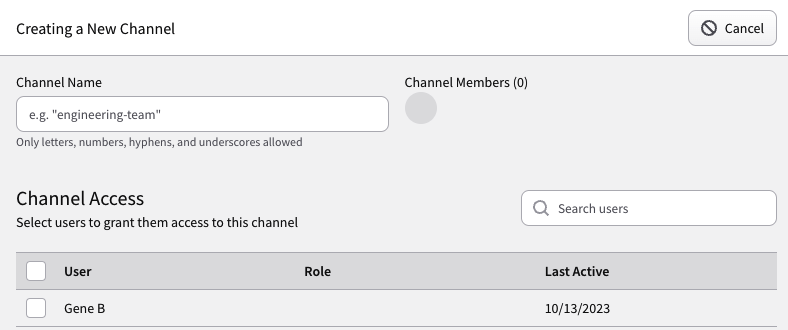
The channel owner and all admins will be able to edit channel after creation. The edit icon at the top of the channel will only show to owners and admins. To edit the channel, simply select the edit channel button and change your settings.
![]()
DMs
To start a new message, select “New direct message”, select the user(s) you wish to send a message to. You can add multiple users to a direct message, however, we recommend perhaps thinking about making a channel as you have more editing ability. Once a DM is started it remains, it cannot be edited.
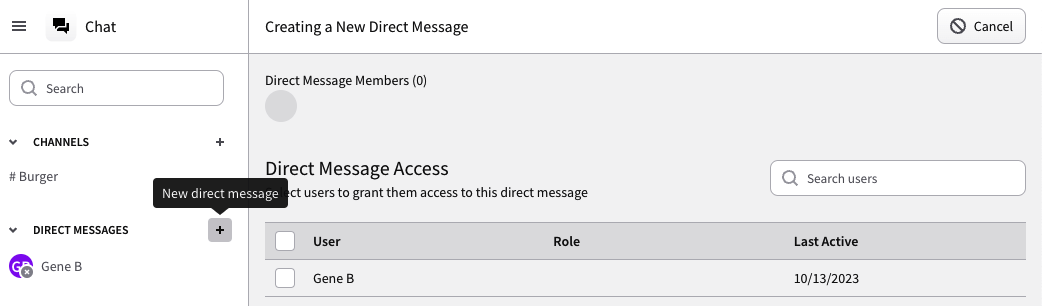
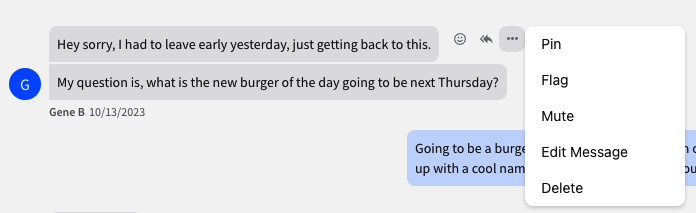
Within your channels or DMs, you are able to do various options to the messages.
Pin
Pinning a message involves placing it at the top of a conversation or channel for easy access. Pinned messages are typically important or relevant information that users may need to refer to frequently.
Flag
Flagging a message involves marking it for attention or follow-up. This feature is useful when you want to draw attention to a particular message or mark it as important for later review.
Mute
Muting a conversation prevents notifications from that specific source. Users can choose to mute a conversation temporarily to avoid being alerted for every message, especially if it is a busy or less relevant channel.
Edit Message (your own message or admins only)
Editing a message allows the user (or administrators) to make changes to the content of a previously sent message. This is useful for correcting typos, updating information, or clarifying a statement.
Delete (your own message or admins only)
Deleting a message removes it from the conversation or channel. Users can delete their own messages for various reasons, such as correcting errors or retracting information. Administrators have the authority to delete messages for moderation purposes.
