SMS Setup and Config
SMS, or Short Message Service is the most widely used system for messaging among users and/or applications. In addition to simple conversations, SMS can be implemented as a powerful notification system to automate your workflow by communicating from one event to trigger follow up event
NOTE: This documentation refers to the Monster UI implementation
What are examples of SMS?
Some examples include:
- A restaurant software system triggers a take-out delivery order is ready, and sends a message to the order source.
- A security system triggers a notice to your phone number that someone is at your gate.
- A notification that someone has signed up on your website and needs a verification code.
- A notification from your support queue that there are more than 3 calls waiting or an expected wait-time is longer than [ x ] minutes. Send the notice to Slack.
- When a service is not working, send a group text to a pre-set list of customers.
- A notification from Uber Eats or other delivery service your order is on its way.
These kinds of inter-application events can be enabled using our Zapier integration as well. Please refer to the Zapier documentation HERE for information on setting that up.
NOTE: Some companies have been know for a policy to not send SMS messages to VoIP accounts due to privacy concerns. At times these have included Chase Bank, What’sApp, Google, Amazon, Facebook, WhatsApp, and Bank of America. If you have having trouble receiving messages you may want to find out if the sender has a similar policy.
How is this implemented in KAZOO Accounts?
Currently SMS
- Works with numbers provided by one of 2600Hz carrier partners
- Works on numbers that are routed to a user or device, not to a ring group.
To enable SMS in your account, you must configure the following settings within SmartPBX.
Go to your phone number field, and click the settings Gear. Select the Messaging Option.
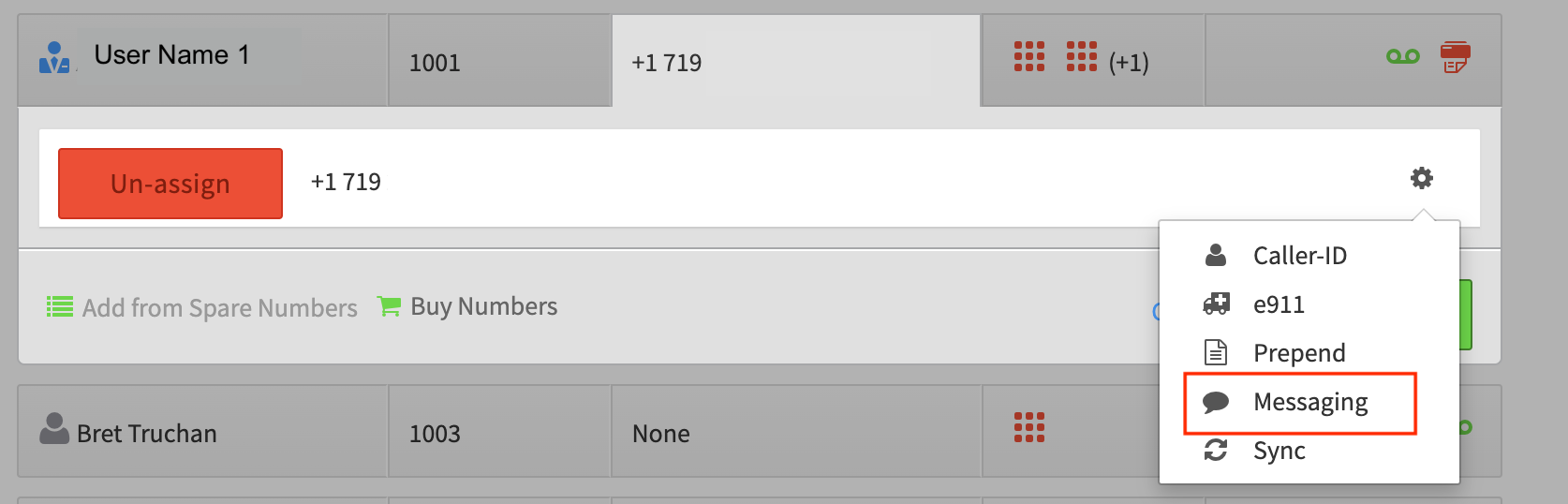
Toggle SMS On
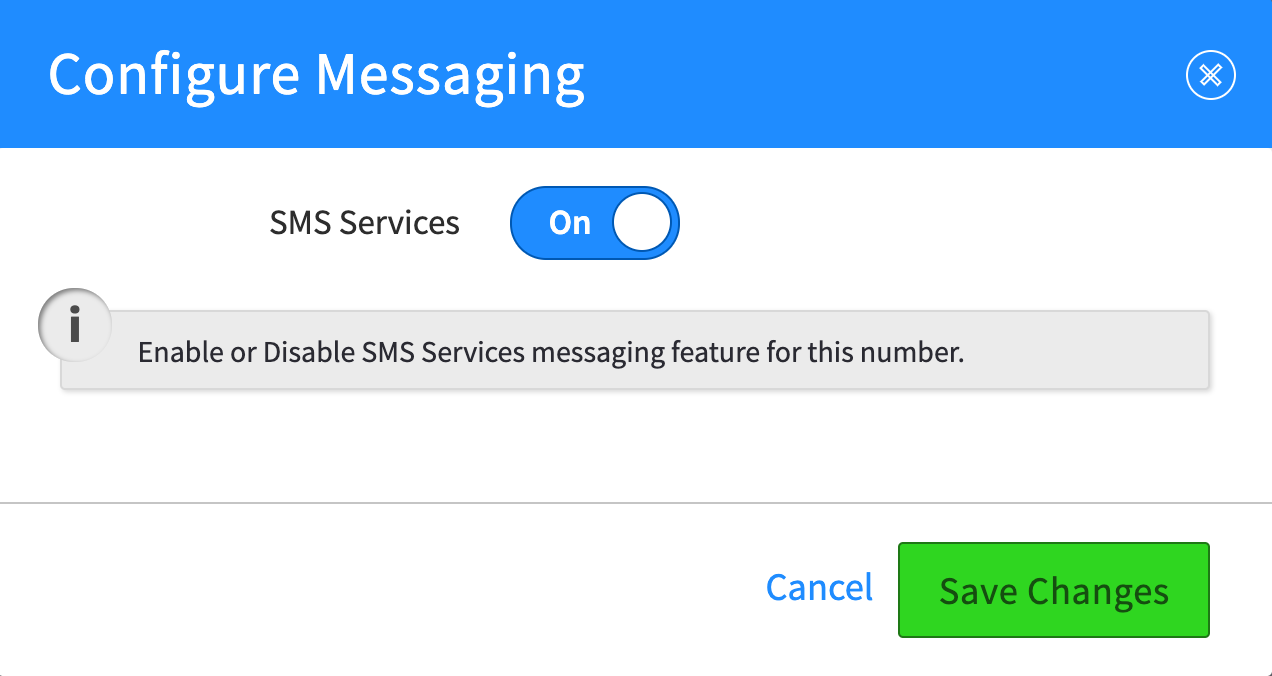
**Confirm it was set.**You should then see the messaging icon display next to your user name
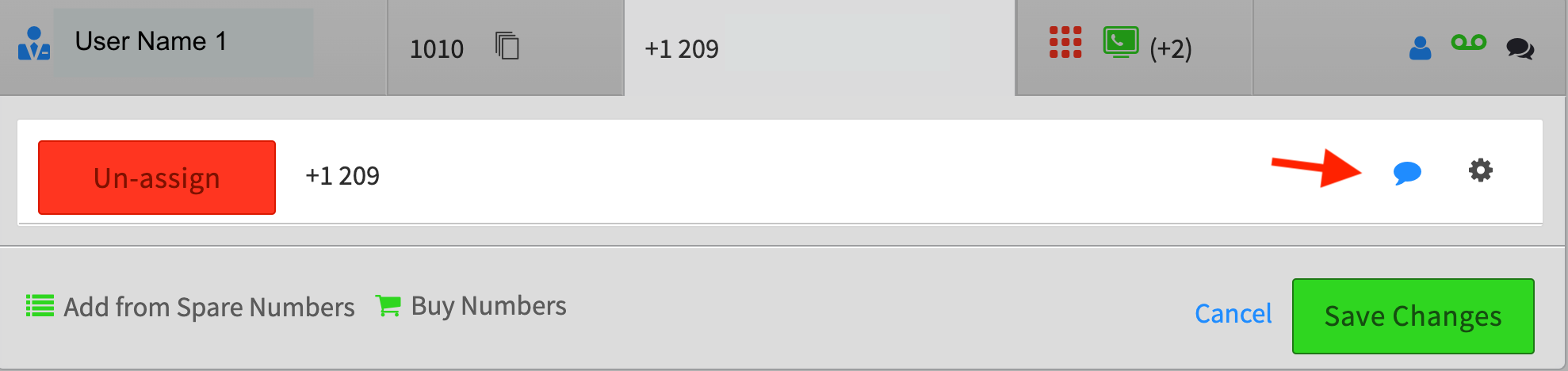
Frequently Asked Questions
Are there charges to my account related to SMS Messaging?
There will be charges to your account based on your volume of text messages and number of devices. Once enabled, there’s a $0.25 monthly fee per number activated, and each inbound and outbound SMS costs $0.009 cents.
Can I use this SMS for any of my numbers?
The SMS capabilities we are offering require you to buy and service DIDs from our upstream providers. This will be something you’ll soon be able to do on private cloud and global infrastructure but for now it’s limited to our hosted platform customers.
I was hoping to use my own number providers?
Unfortunately the complexity of supporting multiple SMPP connections to each provider on behalf of each customer is too cost and labor prohibitive, and adds little value - you can already send/receive SMS’s directly with your own provider. So we will not be pursuing that. However, we are looking at ways to match pricing offered to you from other providers directly so if you’d be willing to switch to utilizing DIDs from 2600Hz, let us know.
Does this work using numbers I have ported to KAZOO?
If the ported numbers are assigned to one of our carriers that support sms, the feature should work correctly. We are looking to include other carriers in the future.
Is this available for international phone numbers?
International texting services are available, however we will need additional information about the countries involved before enabling this. Please contact your sales representative for details.
How do I integrate SMS with Zapier?
There are endless options for integrating with Zapier SMS!
- A good reference for starting can be found here at Zapier
- A list of KAZOO triggers supported in Zapier is HERE.
What SMS actions are Zapier triggers?
SMS action accepts for sending
sms_sendfax_sendringout
SMS action accepts for receiving
tofrombody
