Dynamic Caller ID
Dynamic Caller ID allows you to set unique rules that modify the caller ID display based on the outgoing phone number called. You can set rules that match a feature code, area code(s), or a more advanced set of variables using Regular Expression algorithm. Once set, each outgoing call that matches the pattern can display a unique and customized caller.
NOTE: This documentation refers to the Monster UI implementation
Before you start
- Inventory your available phone #s use for settings. Note: you must own the number you use in order for the Caller ID setting to be active.
- List of Caller ID rules and phone #s you want to use.
- List of Feature Codes already activated in Smart PBX (e.g. *72 to enable call forwarding) so your new codes don’t conflict. Dynamic Caller ID supports 3-digit codes.
Quick Steps
-
From your Kazoo home page, choose the Caller ID icon above.
-
Choose Create Rule.
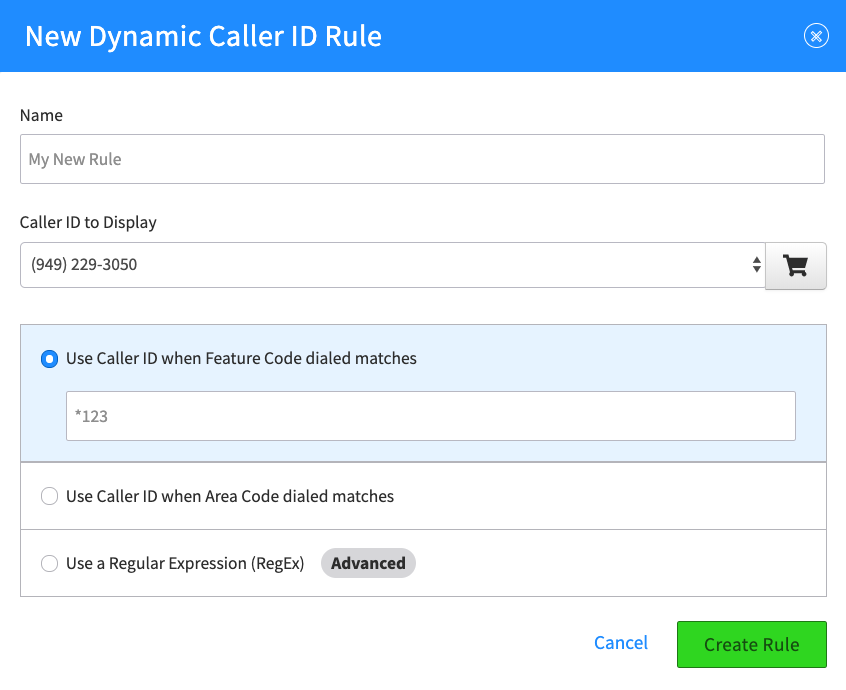
-
Enter a name to define the rule.
-
Select a number from your list of available numbers to show as the “virtual ID”
-
Define details of the rule, and when to trigger its use. Options are- Match by feature code – 3-digit feature codes are recommended- Match by area code- Use Regular Expression (RegEx). This is a customized coding option for advanced users to capture a sequence of characters or numbers (for example including multiple Area Codes) using a RegEx algorithm supplied by you. The simulator button will test the RegEx.
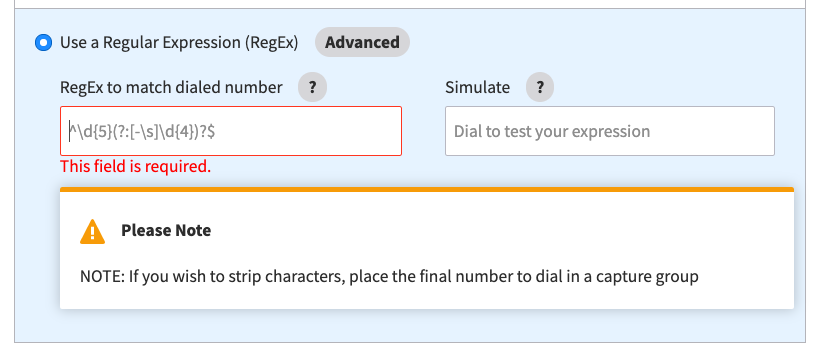
-
Review, Edit, and Save your Rule
You will see a listing of your rules at your landing page, where you can turn it on or off, edit, or delete each rule individually.
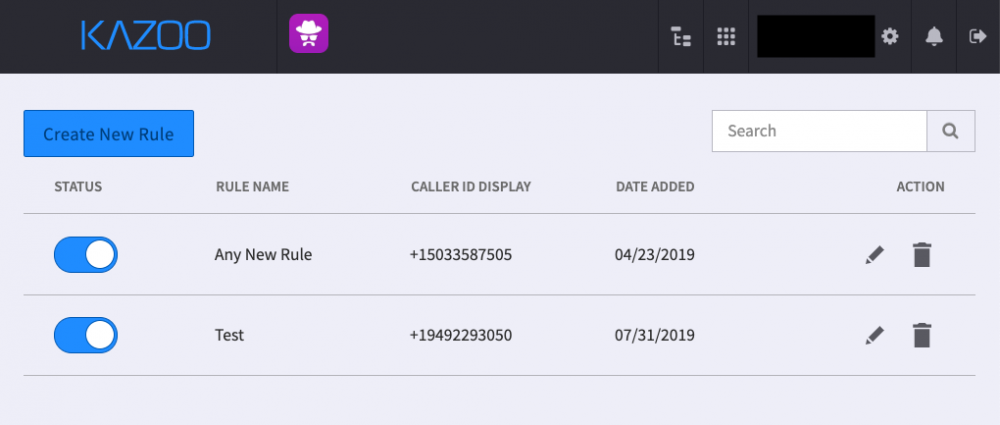
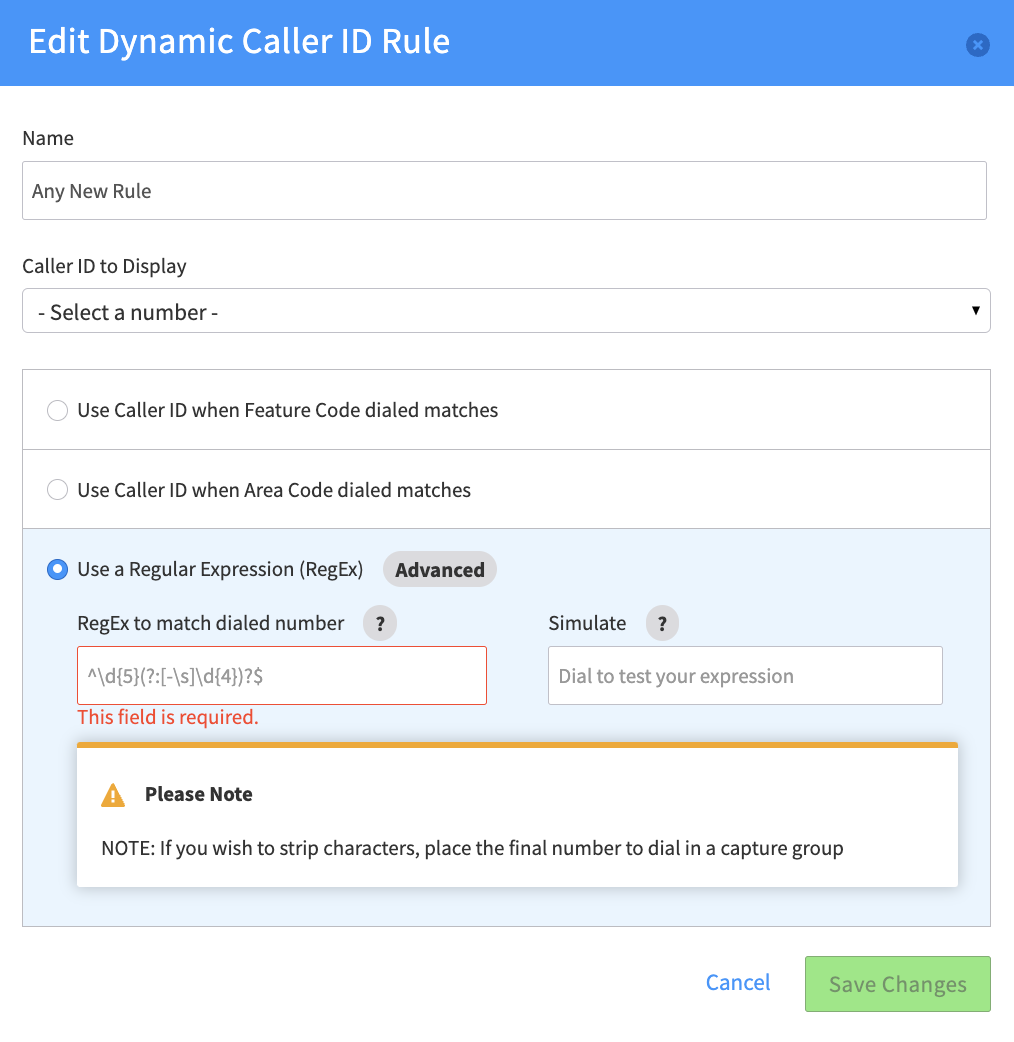
Frequently Asked Questions
What is Dynamic Caller ID?
Dynamic Caller ID allows you to set unique rules that modify the caller ID display based on the outgoing phone number called. You can set rules that match a feature code, area code(s), or a more advanced set of variables using Regular Expression algorithm. Once set, each outgoing call that matches the pattern will display the designated caller ID. Other terms used for similar functionality include Caller ID masking, or when used unethically, Caller ID spoofing.
What are some examples of how I would use this?
Below are some common use cases for Dynamic Caller ID:
Contact Services Companies
Contract services companies often work for several different organizations using a single bank of phone numbers. Using Caller ID, they can assign a feature code, or prefix to an outgoing call displaying it’s “from that Company A”, and a different prefix to an outgoing call that displays it’s “from Company B”. You can also define your ID based to match the area code you are calling.
-
Individuals calling as a company representative
Individuals have used this feature to add a level of security and anonymity when using their mobile device. For example a caller can implement *555 and call a ride service showing the call is from from “Company X” instead of from “Person X”.
What numbers can I use as dynamic numbers?
When entering a number as your dynamic display, you will be shown your list of assigned, unassigned, and unused numbers. You can map any of these numbers to your rule. Note, you can not enter a unique number, the number must be owned by you. This is a legal stipulation.
Can I add text to the number, or just the number as an ID?
You have the option to add text to the assigned number, for example 111-22-3333 using feature code *888 could show it is from “Company A” in text.
Are there rules about what I can assign as a feature code #?
We typically recommend you use a 3-digit number for feature codes. This assures your code does not conflict with the phone system’s standard feature codes, as they will override your dynamic caller ID setting.
What is a Regular Expression and why would I use it?
A Regular Expression code (RegEx) uses a descriptive language for pattern matching a set of numbers. Advanced users may implement this to create a string of variables they want to match for outgoing calls, beyond a simple 1-rule notation. For example, if a number used 222 as an area code AND the first digit following was 9, then using a RegEx code to express this may be useful. For help creating a RegEx code, you can refer to www.regex101.com, or www.regular-expressions.info.
How can I test a RegEx to see if it is working?
When you enter a RegEx code in the Dynamic Caller ID field, enter an outgoing call number in the Simulate field. The app will test the code against your available numbers and give you a green or red response.
