Overview of the Desktop Communications Integration App
The purpose of this article is to provide a detailed overview of the interface of the Desktop Communications Integration App.
The Desktop Communications Integration App is built for simplicity and efficiency. It allows administrators to enable system features, applications, and web portal access at the account level, applying the same settings to all users, or at the user level, where custom settings can override the account-level configuration.
Upon logging into the app, users will be presented with the app interface displaying the Account Config Tab as the default view.
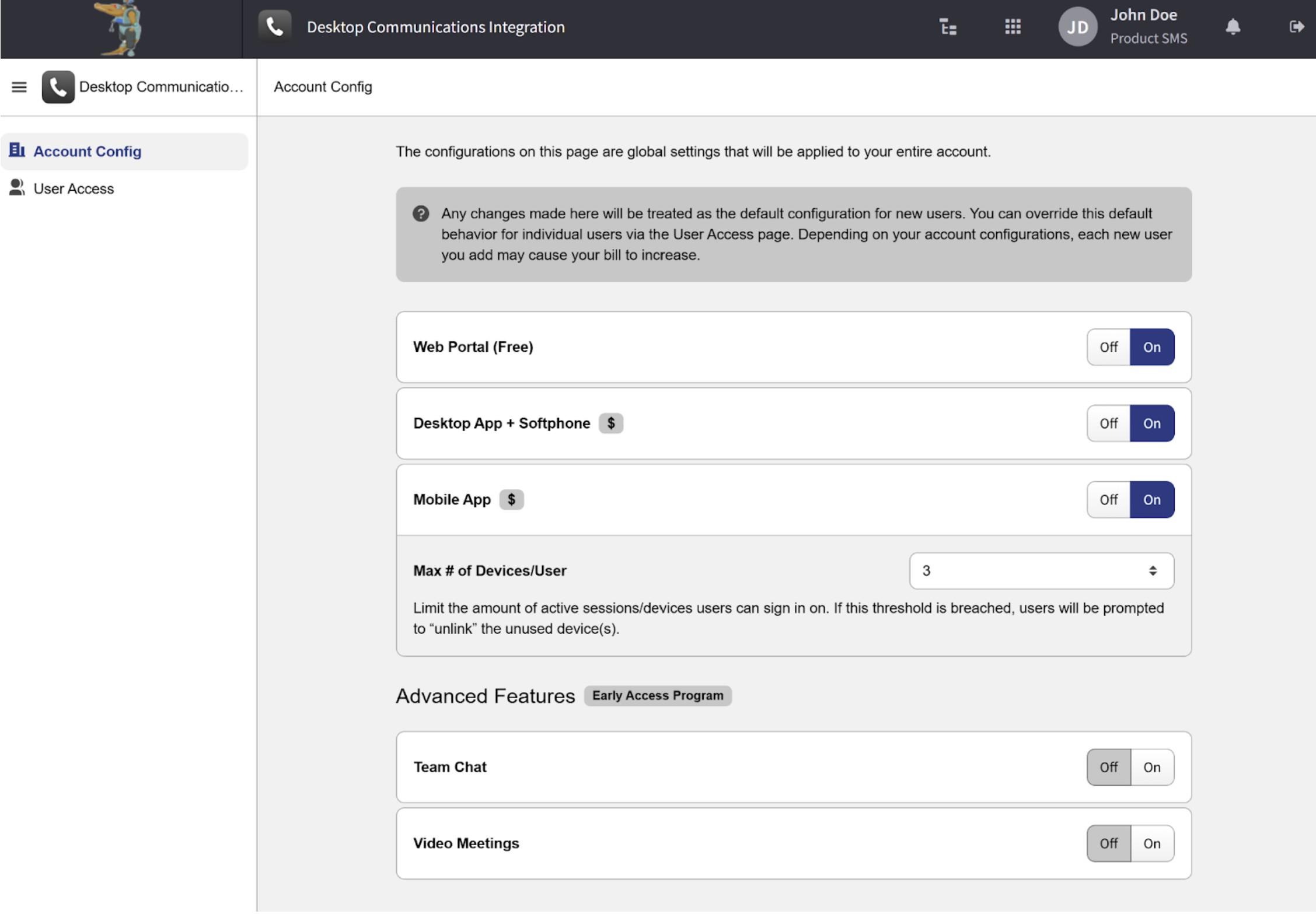
The interface can be divided into three sections:
- App Header Panel: used to interact with the Monster UI portal, access its applications, and manage user accounts. Since the Panel is the same across all portal applications, it will not be covered in this article.
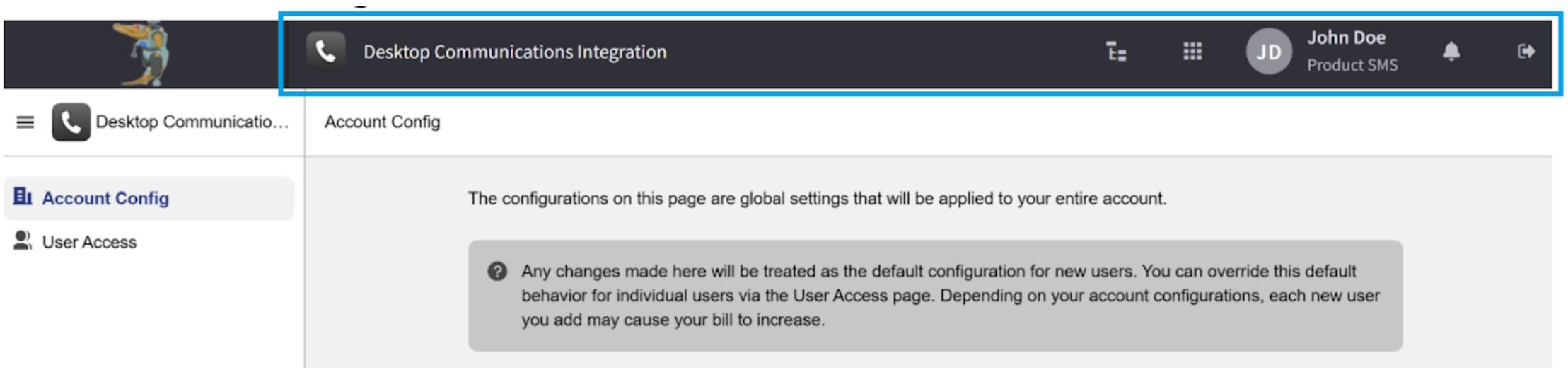
- Left-hand Panel: provides navigation by allowing the selection of the Desktop Communications Integration App tabs. The tabs will be described in the following sections.
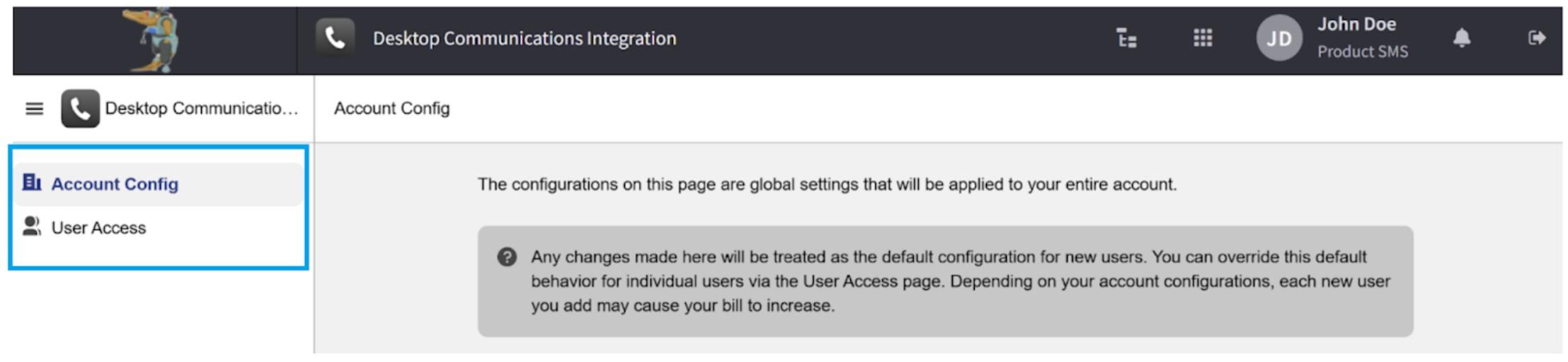
- The Main Space of the App: displays the parameters and details of the currently selected tab within the Desktop Communications Integration App.
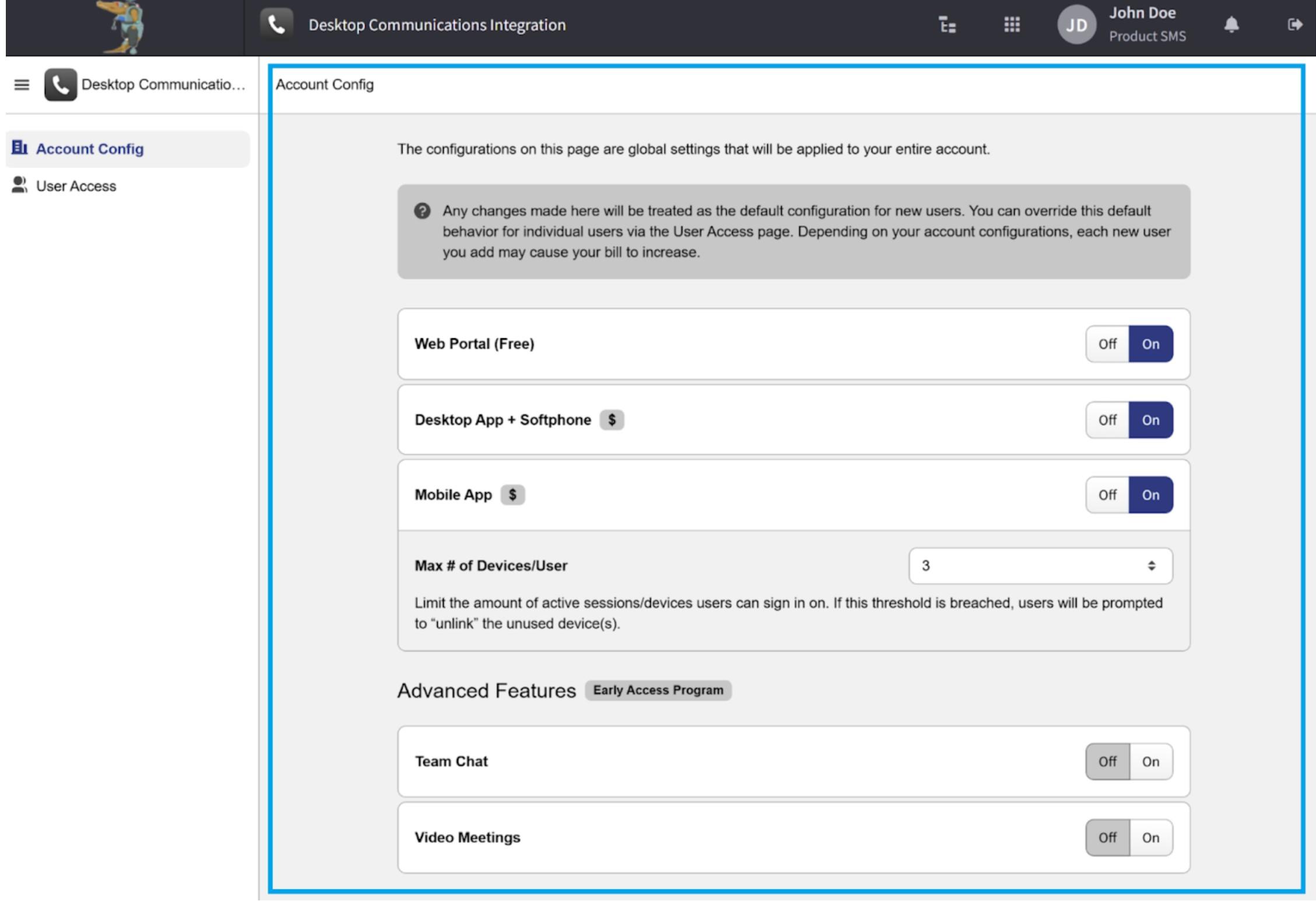
Account Config Tab
The parameters available in the Account Config Tab are global settings that apply to the entire Parent / Reseller account and all associated user accounts, unless their individual parameters are modified.
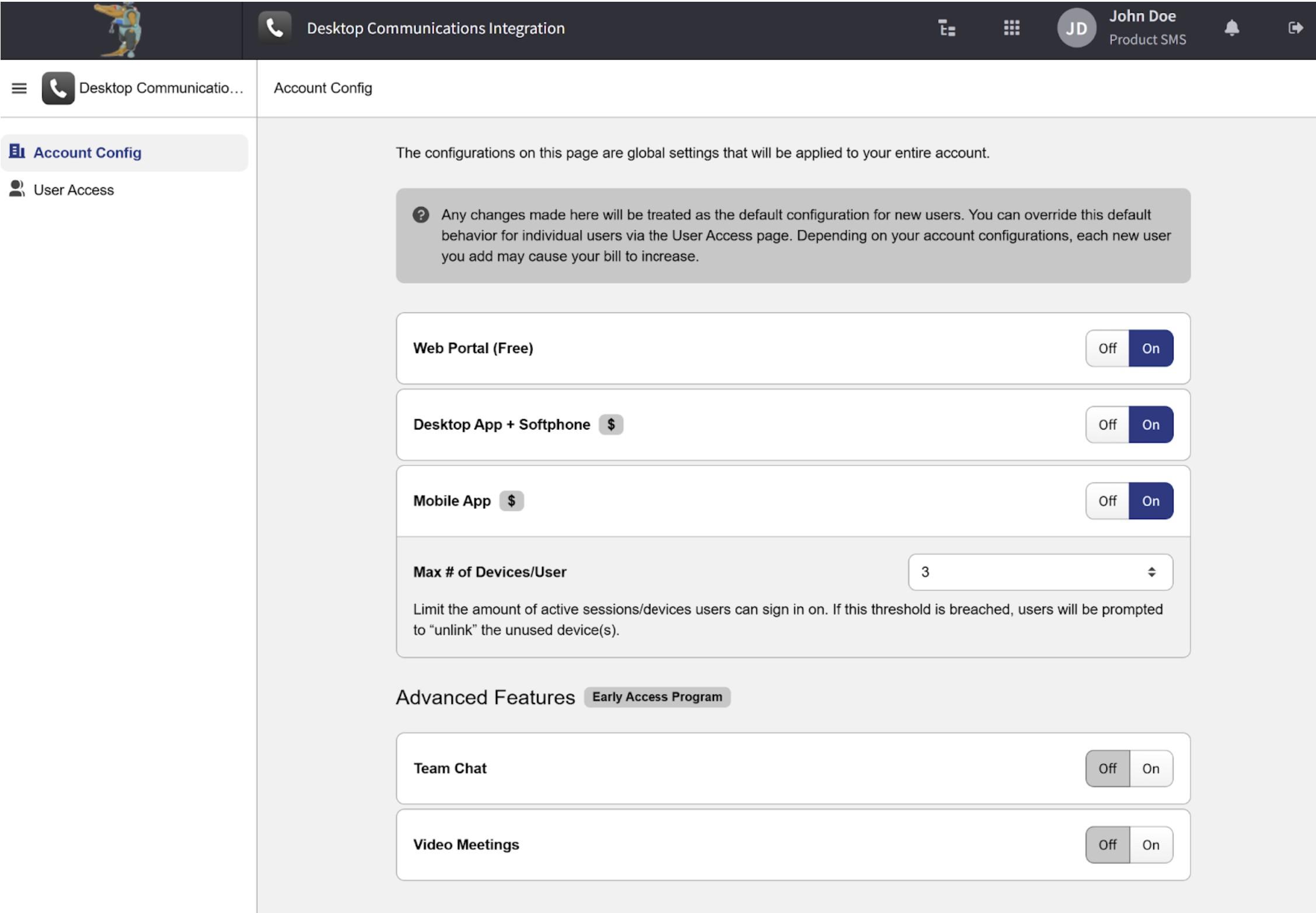
All parameters on this page are grouped into two sections, each containing several settings:
- Basic Parameters:
- Web Portal: enable this toggle to activate the Web Portal for all user accounts.
- Desktop App + Softphone: enable this toggle to activate both the Desktop App and Softphone for all user accounts.
- Mobile App: this toggle activates the Mobile App for all user accounts.
- Max # of Devices/User: here, you can set the maximum number of active sessions or devices that users can sign in on. If this limit is exceeded, users will be prompted to unlink unused devices.
- Advanced Features:
- Team Chat: enable this toggle to activate the Team Chat module for all user accounts.
- Video Meetings: this toggle switch enables the Video Meeting module for all user accounts.
Please note that enabling certain features may incur additional costs, and adding new users may increase your bill. When features are enabled account-wide, any new users added will automatically inherit those settings.
User Access Tab
The parameters in the User Access Tab are specific to each user. Here, you can override the global settings configured at the Parent / Reseller account level. When you open this tab, the Main Space of the App will display the Table of Users, showing a list of users and whether each feature is enabled for them.
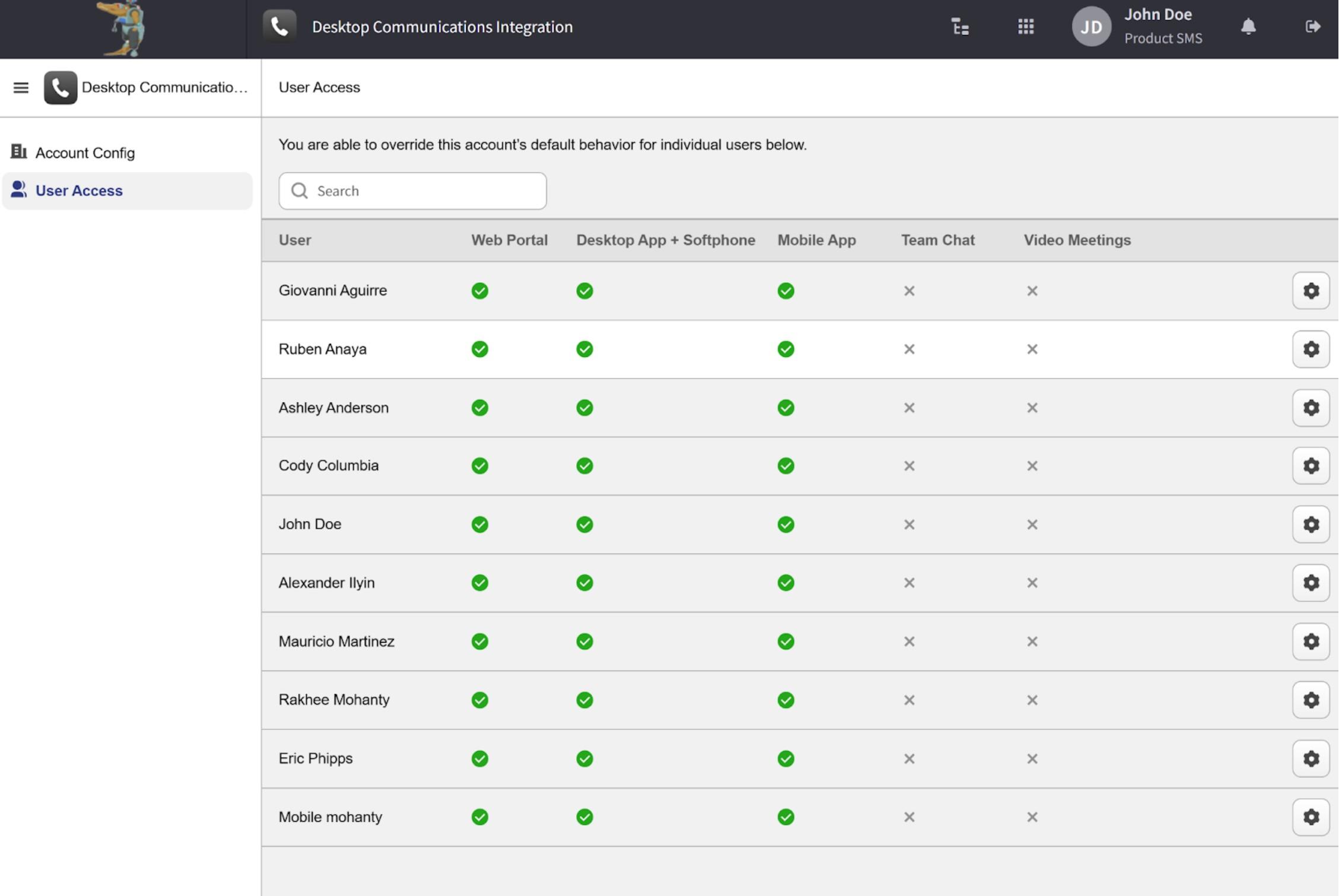
Clicking the Gear Button allows you to access the individual settings for the selected user.

When you click this button, a drawer will appear on the right-hand side of the window.
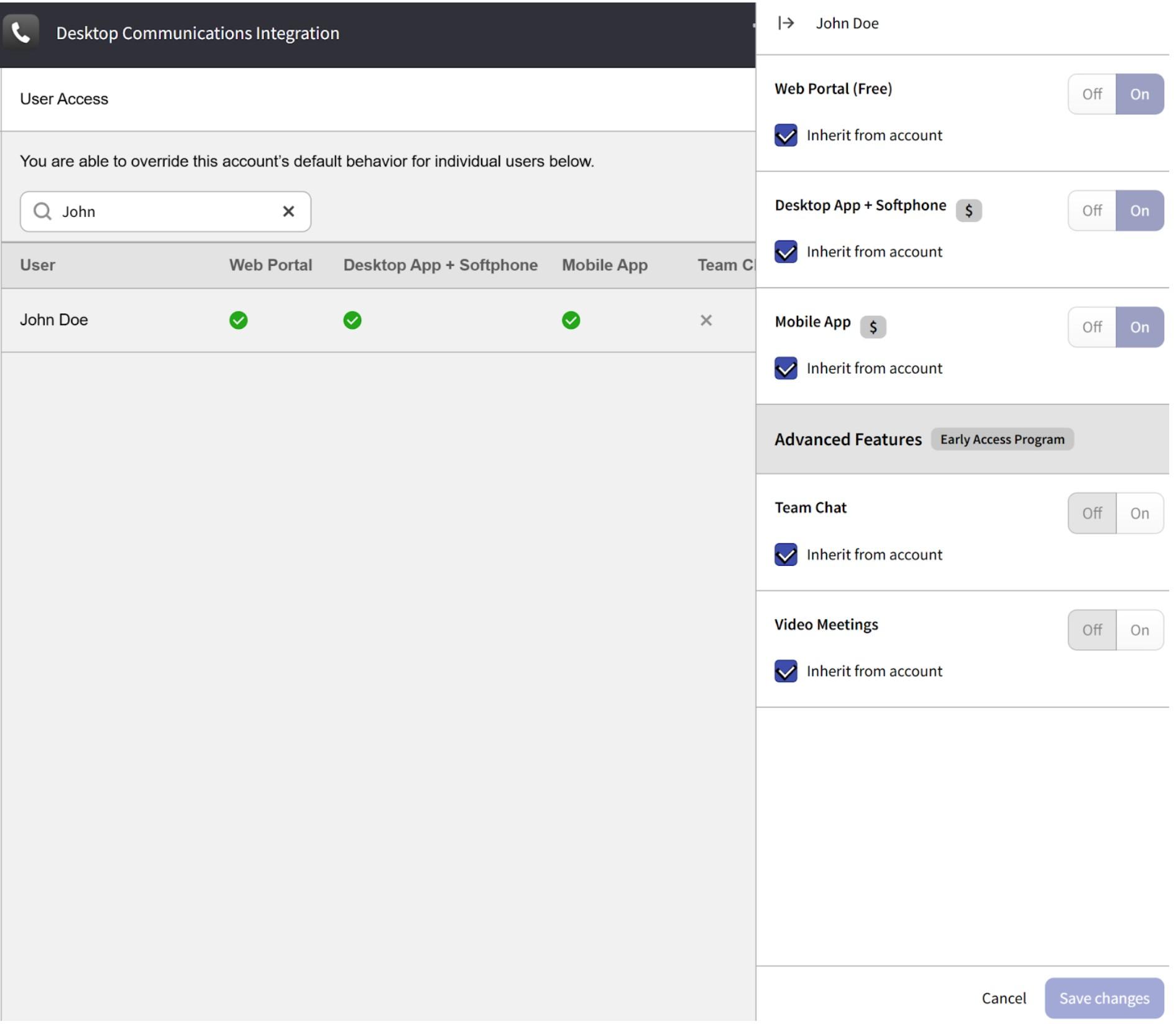
This drawer contains toggle switches that let you modify access to specific features for the selected user account. These features are already explained in the Account Config Tab section you can find above and will not be repeated here.
Note that no parameter can be changed until its corresponding “Inherit from Parent Account” checkbox is selected.

After modifying access parameters for the selected user account, be sure to click the “Save Changes” button at the bottom of the drawer to apply the changes.

Note that if you have made any changes but have not clicked the “Save Changes” button, clicking outside the drawer will cancel those changes, and the system will ask you to confirm this action.
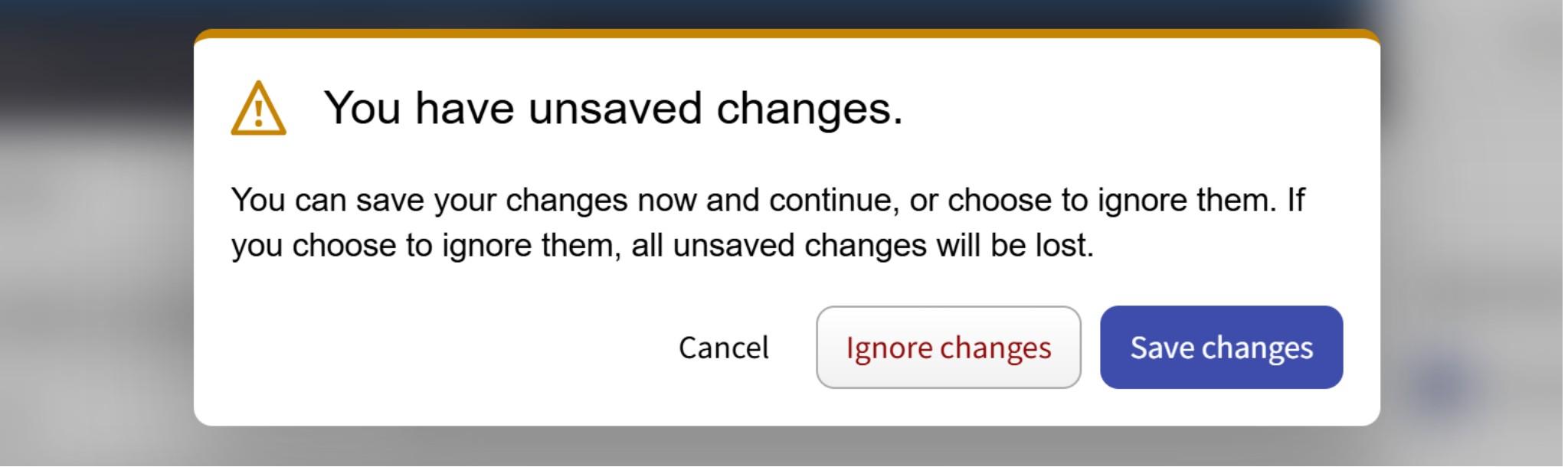
Once changes are saved, the updated settings will be reflected in the Table of Users. All overridden parameters will be marked with a person badge, indicating that they are set individually.

