Screenpops Admin Guide
Screenpops allow you to configure and customize notifications for inbound call occurrences within the comm.land desktop window.
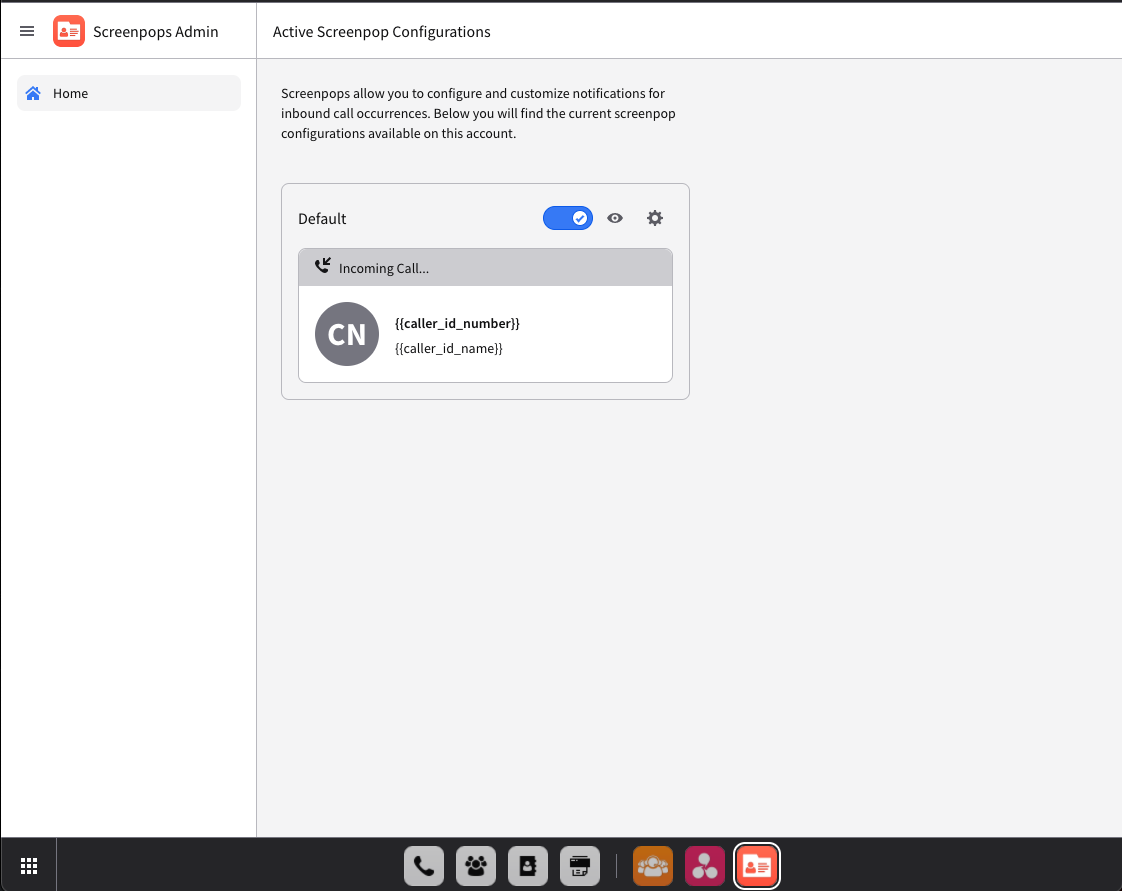
How to set up Screen pops
NOTE:
Screen pops are OFF by default on comm.land, an Admin must login to Comm.land and setup Screenpops in order for them to work account wide. Per user configuration will be coming, but is not present in this first release.
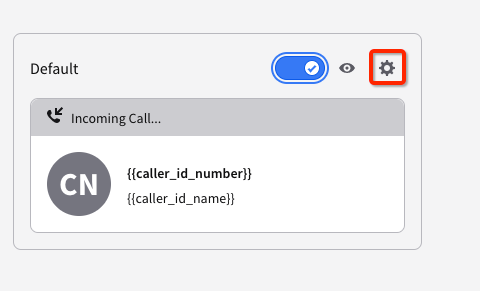
Step 1 - Enable and Configure
Slide the toggle to enable, then to customize, select the gear icon
You will then be presented with options on how you wish to setup Screenpops.
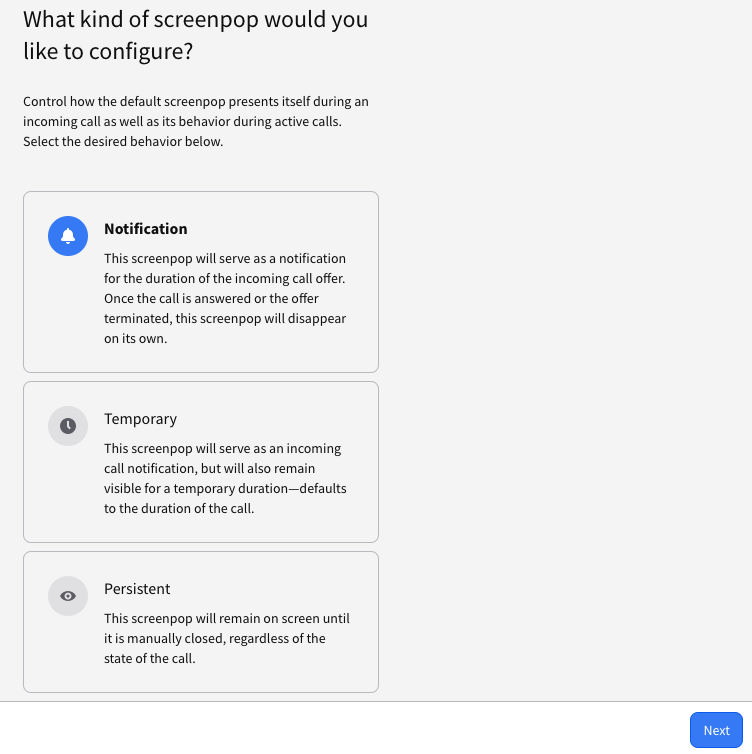
Step 2 - Add custom Caller Information
Select the option preferred by account, then select Next

You will then have the ability to select the way in which the Screenpop is displayed. Various built in system data points are available. You also will have the ability to to add custom parameters to tie in with various other systems.
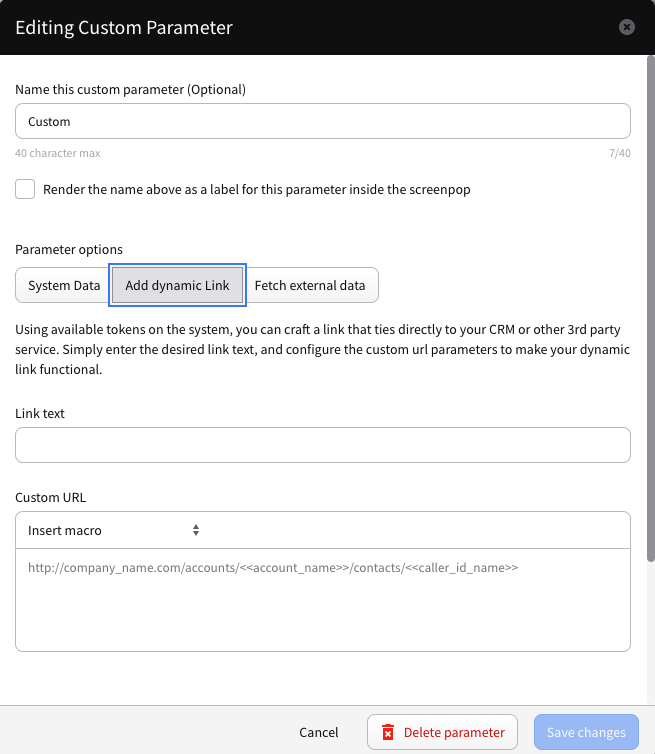
After tweaking how you wish Screenpops to be displayed, you will be able to review it all, before confirmation.

Once you confirm, screenpops will be configured and working across the account for comm.land users.
