Authentication
2600Hz Authentication
The KAZOO Authentication app enables administrators to configure a secure Multi-Factor Authentication login service and to audit its activity. Currently we support Duo’s 2-factor login service; additional services may be available in future updates. The audit log helps developers monitor both login and API connection activity as a way to troubleshoot unexpected events
NOTE: This documentation refers to the Monster UI implementation
Before you Start
- Set up your Duo account at www.duo.com. It is free!
- Set up your Duo credentials in the Duo application in 2600Hz.
- Download the Duo Mobile application to any devices you wish to use the option to “enter a code” for security.
Quick Steps
-
Open the Authentication app in 2600Hz. If it isn’t visible, enable it in the App Exchange.
-
The User Authentication tab should be open; if not click it at the top left of the screen.
-
Under settings, set Authentication to On.
-
Turn on any successful / failure log settings you want to track.
-
Under Multi-Factor Authentication, disable “Inherit Parent Settings” using the toggle.
-
Pick “Choose Multi-Factor Configuration” and select a Duo Project name as the provider.NOTE: If no configurations are available or the correct Duo configuration is not showing as an option, you will need to check your settings in the Duo app.
-
Slide the MFA Enabled button to on.
-
Choose if you want to provide 2-factor for sub-accounts.
-
Save your Settings.NOTE: Developers may consider additional settings for their custom applications, including setting a shorter expiration window for live API keys and for troubleshooting.
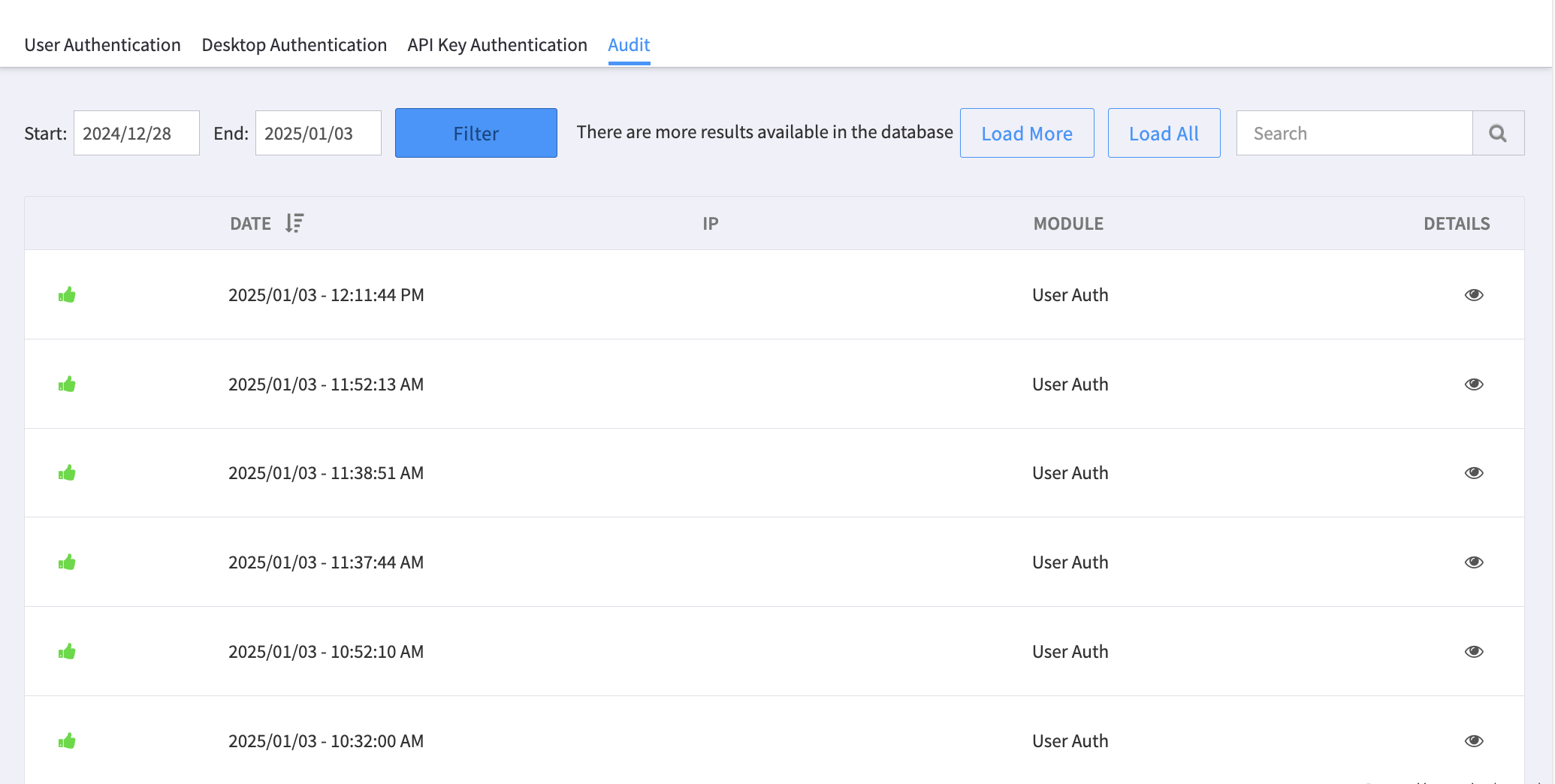
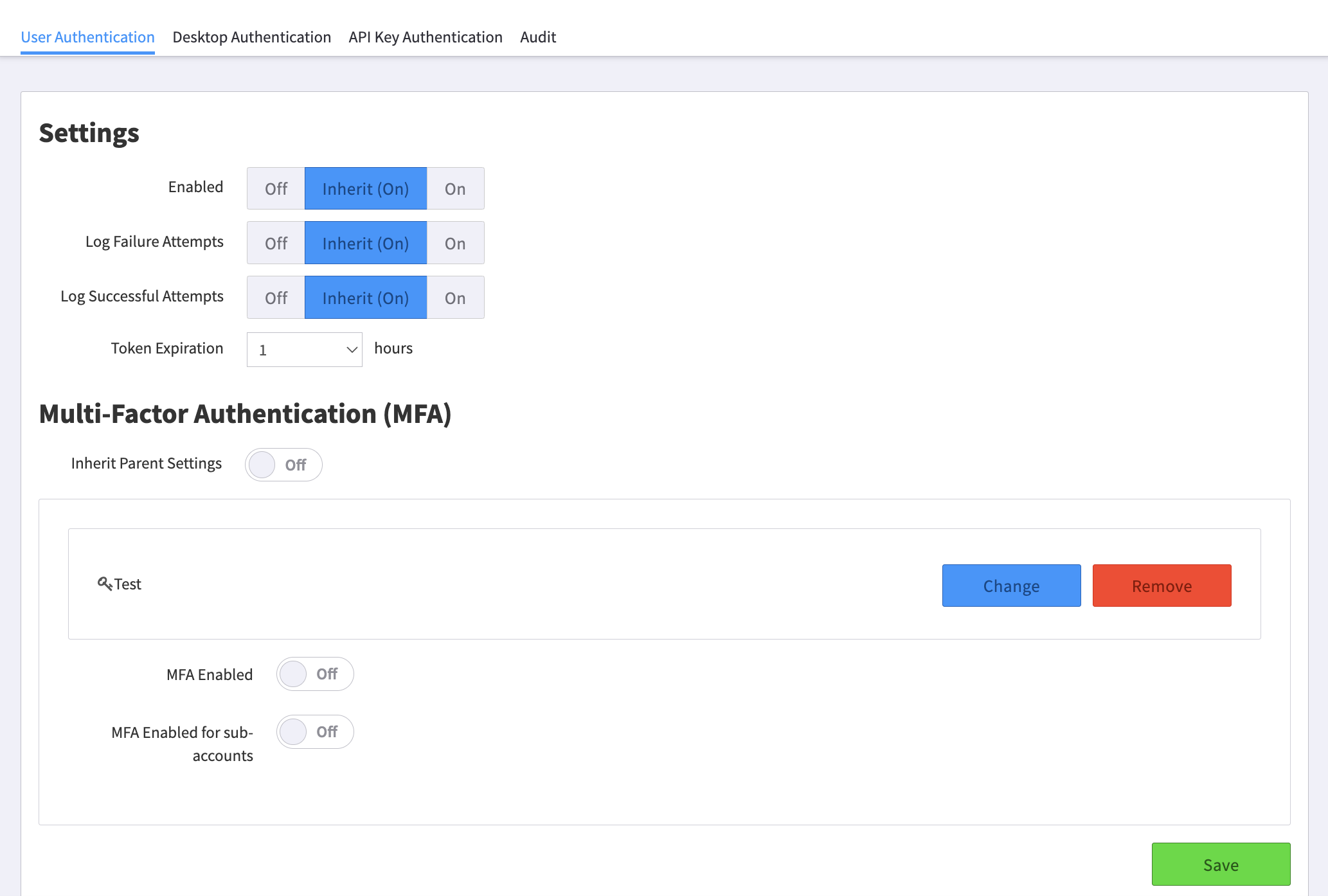
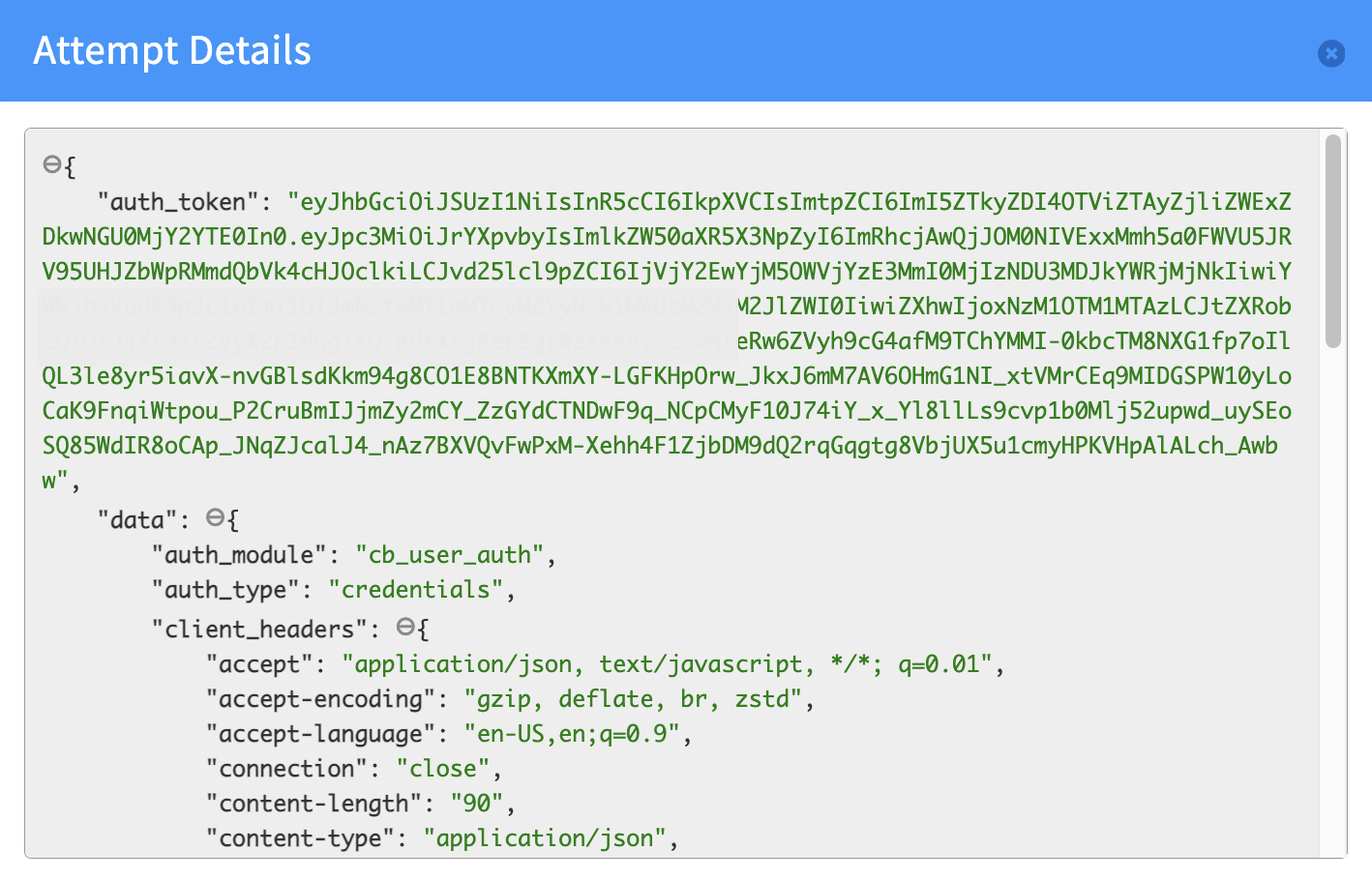
Authentication examples
Authentication Login
This is what the login screen might look like when Authentication is enabled using Duo.
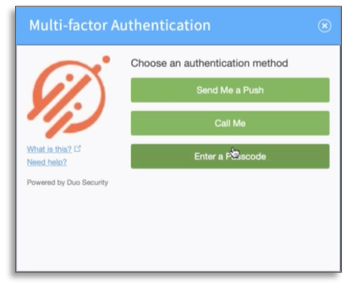
Three methods of Authentication as implemented with DUO
There are three different actions you can request to authenticate your login:
- _Respond to a push notification_This is an SMS text message sent directly to your mobile phone number.
- _Enter a 6 digit code provided in the Duo Mobile app on your device._If you have Duo Mobile on your device already, the code will be sent to the application.
- _Receive a phone call with the 6-digit code_Push Notification 6 digit code
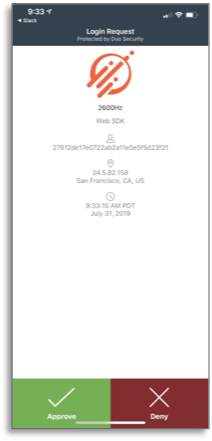
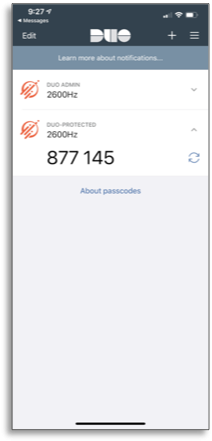
Frequently Asked Questions
What is the Authentication app?
The 2600Hz Authentication app provides added security and audit control for administrators. Its settings enable Multi-Factor Authentication services for user logins and activate audit activity for both logins and API key calls within 2600Hz. Currently we support Duo’s 2-factor login service; additional services may be available in future updates. The audit log helps developers monitor both login and API connection activity as a way to troubleshoot unexpected events.
What Authentication Services do you support?
In the current release, the Authentication app supports only the Duo Two-Factor Authentication service. We will be adding other services (such as Google) in future releases.
Do I need to install this app before I activate Duo?
This application provides the settings to enable Duo. You will need to install both Authentication and the Duo app to activate the supported 2-Factor Authentication.
Can I have more than one Authentication service loaded under this app?
Yes, you can load more than one service within a single instance of the Authentication app, however only one service can be used at a time for each active sub-account.
Could I use my own OAUTH/SSO server for Kazoo authentication and authorization?
Yes, you can use your own server for the Authentication and Authorization.
